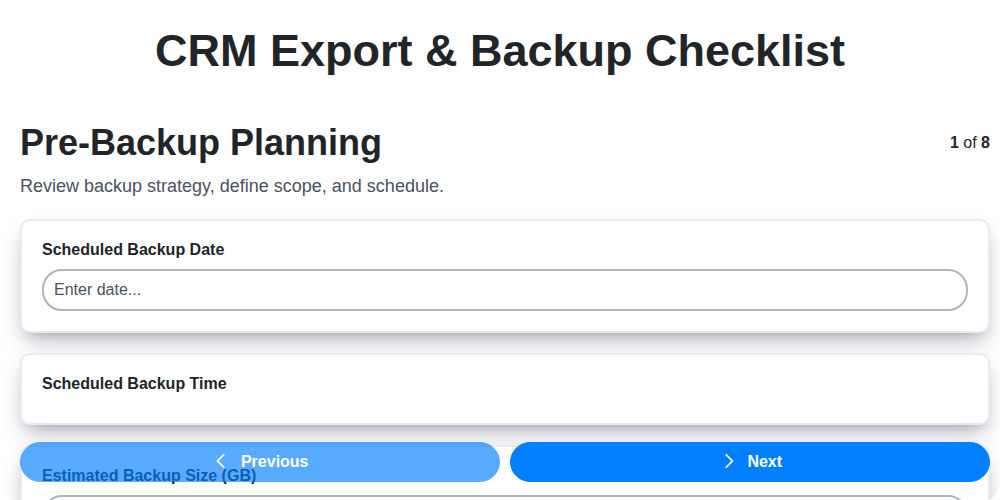
CRM Export & Backup Checklist: A Step-by-Step Guide
Published: 11/12/2025 Updated: 12/13/2025
Table of Contents
- Introduction: Why CRM Backup is Critical
- 1. Pre-Backup Planning: Defining Your Scope
- 2. Data Selection: What Needs to Be Backed Up?
- 3. Backup Method Selection: Choosing the Right Approach
- 4. Backup Execution: Running the Export
- 5. Backup Verification: Ensuring Data Integrity
- 6. Storage & Security: Protecting Your Backup
- 7. Retention Policy: How Long to Keep Backups
- 8. Disaster Recovery Testing: Validating Your Plan
- Resources & Links
TLDR: Don't lose your valuable customer data! This checklist provides a clear, step-by-step guide to exporting and backing up your CRM data, covering everything from planning and data selection to disaster recovery testing. It's your safety net against data loss and ensures business continuity.
Introduction: Why CRM Backup is Critical
Your Customer Relationship Management (CRM) system is the lifeblood of your business. It holds vital data - customer contact information, sales pipelines, marketing campaign results, and so much more. Losing access to this data, whether through accidental deletion, system failure, cyberattack, or natural disaster, can be devastating. It can halt operations, damage your reputation, and lead to significant financial losses.
Think of it this way: you wouldn't run a business without insurance, right? CRM backup is your digital insurance policy. It's a proactive measure to ensure business continuity and protect your most valuable asset - your customer data. This isn't just a nice-to-have - it's a critical business practice that every organization relying on a CRM must implement and regularly maintain. This checklist will guide you through the essential steps to create a robust and reliable CRM backup strategy.
1. Pre-Backup Planning: Defining Your Scope
Before you even touch a button to initiate a CRM export or backup, careful planning is absolutely critical. This isn't just about clicking a 'backup' button; it's about understanding what you're backing up and why.
Start by defining the scope of your backup. Ask yourself these key questions:
- What data is essential? Not all data is created equal. Identify the core data necessary for business continuity - customer records, sales opportunities, contract details - versus less critical data like old marketing campaign results. Prioritization here will impact your backup size and frequency.
- Who needs access to the backup? Consider who needs access to the recovered data in case of an emergency. This influences access control and storage location considerations.
- What are your Recovery Time Objectives (RTO) and Recovery Point Objectives (RPO)? RTO dictates how long you can tolerate downtime, while RPO determines how much data loss is acceptable. These objectives directly influence your backup frequency and method. A tight RTO might require near-real-time replication, while a more relaxed RPO allows for daily backups.
- What are your compliance requirements? Certain industries have specific regulations regarding data retention and security. Ensure your backup strategy aligns with these.
Clearly documenting these answers will form the foundation for a robust and effective CRM backup strategy.
2. Data Selection: What Needs to Be Backed Up?
Okay, let's talk about what data actually needs to be included in your CRM export and backup. It's tempting to just dump everything, but that's inefficient and increases risk. A targeted approach is key.
First, prioritize critical data. This usually includes:
- Contact Information: Names, email addresses, phone numbers, physical addresses - the foundation of your customer relationships.
- Account Data: Company details, industry, size, revenue, key contacts - essential for sales and marketing strategies.
- Opportunity/Deal Data: Stage, value, close date, probability - vital for forecasting and sales pipeline management.
- Activity History: Emails, calls, meetings, tasks - a record of engagement with contacts and accounts.
- Custom Fields: Don't forget any custom fields you've created! These often hold crucial, unique information specific to your business.
- Product/Service Data: Pricing, descriptions, SKUs - important for accurate reporting and future restoration.
Next, consider data dependencies. Some data elements rely on others. For example, opportunity data often relates to contact and account data. Ensure you're backing up all connected records to avoid data integrity issues.
Finally, assess data volume. Large datasets can significantly impact backup time and storage costs. Prioritize based on value and frequency of access. Data that is rarely used or archived (e.g., old, inactive leads) might be excluded from regular backups, but still considered for periodic, long-term archival.
Pro Tip: Document exactly what data is included in your backups. This will be invaluable during recovery.
3. Backup Method Selection: Choosing the Right Approach
Choosing the right backup method is crucial for a successful CRM export and backup process. There's no one-size-fits-all solution; the best approach depends on your CRM system, data volume, technical expertise, budget, and recovery time objectives (RTO). Here's a breakdown of common methods and their considerations:
- Native CRM Backup Tools: Many CRMs (like Salesforce, Microsoft Dynamics 365, HubSpot) offer built-in backup and export functionalities. These are often the easiest to implement and manage, as they're designed specifically for the platform. However, they might have limitations in terms of customization and flexibility.
- Third-Party Backup Solutions: Numerous third-party tools specialize in CRM backup. They often provide more advanced features like granular data selection, automated scheduling, and more robust storage options. Consider vendors like Backupify, Datto, or Odgen. Evaluate features carefully - do they support your specific CRM version and customizations?
- Database Export (Direct Access): If you have direct database access (often requiring specialized knowledge and permissions), you can export the data directly from the database. This provides maximum control but also carries significant risk if not handled correctly. Incorrect SQL queries can corrupt data. This is not recommended for most users.
- API-Based Backup: Leveraging the CRM's API allows for programmatic data extraction and backup. This is a flexible option, especially for complex scenarios or integrating with custom tools, but requires development skills and a thorough understanding of the API.
- Hybrid Approach: Combining different methods can offer the best of both worlds. For example, using native tools for core data and a third-party solution for more complex customizations or archived data.
Key Considerations when choosing:
- Ease of Use: How easy is it to implement and manage?
- Cost: What is the total cost of ownership (including licensing, storage, and potential support)?
- Scalability: Can the method handle increasing data volumes?
- Automation: Can backups be automated to minimize manual effort?
- Security: Does the method adequately protect your data during backup and storage?
4. Backup Execution: Running the Export
This is where the rubber meets the road. Following your chosen backup method (whether it's a native CRM export, a third-party tool, or API calls), you're now executing the actual data extraction. Here's what to keep in mind:
- Schedule Appropriately: Consider the impact on your CRM performance. Running a full export during peak business hours can slow things down for your users. Opt for off-peak times, ideally overnight or during scheduled maintenance windows.
- Monitor Progress: Many tools offer progress indicators. Keep an eye on these to ensure the export is proceeding as expected. Unexpected pauses or errors can signal underlying issues.
- Log Everything: Document the start and end times of the export, any errors encountered, and any manual interventions required. This log is invaluable for troubleshooting and auditing.
- Full vs. Incremental: If you've opted for an incremental backup (backing up only changes since the last backup), ensure dependencies are handled correctly. Don't skip a full backup!
- Automate (Where Possible): Manual exports are prone to human error. Wherever feasible, automate the process to minimize mistakes and improve consistency.
- Error Handling: Set up alerts or notifications for export failures. Don't ignore these! Prompt action can prevent data loss.
5. Backup Verification: Ensuring Data Integrity
Simply having a backup isn't enough. You need to verify it actually works. This step is often overlooked, but it's absolutely critical to ensure your data is recoverable when disaster strikes. Verification isn't just about checking the files exist; it's about confirming they're usable and accurate.
Here's how to effectively verify your CRM backups:
- Regular Spot Checks: Don't wait for a disaster to test your backups. Schedule regular verification checks - ideally monthly, or even weekly for critical data.
- Restore to a Test Environment: The gold standard is to perform a full or partial restore to a separate, non-production environment. This allows you to examine the data without impacting your live CRM system.
- Data Validation: After restoration, perform targeted data validation. Select a representative sample of records and compare them to the original data in your live CRM. Look for discrepancies, missing fields, or corruption.
- Functional Testing: Go beyond simple data comparison. Test key CRM functionality using the restored data. Can you run reports? Can you process transactions? This confirms not just data integrity, but also the functionality of the restored system.
- Document Results: Keep a detailed log of your verification tests, including dates, methods used, results, and any corrective actions taken. This documentation is invaluable for demonstrating due diligence and troubleshooting future issues.
Ignoring backup verification is like buying insurance you never check to see if it's valid. It's better to discover a problem now and fix it, than to face a catastrophic data loss with no recourse.
6. Storage & Security: Protecting Your Backup
Your CRM data is valuable - a treasure trove of customer interactions, sales pipelines, and critical business intelligence. Backing it up is only half the battle; securing that backup is equally vital. A compromised backup is as useless as a lost one.
Here's what you need to consider:
- Location, Location, Location: Ideally, your backup shouldn't reside on the same physical servers as your primary CRM instance. This protects against hardware failure or a localized disaster. Consider offsite storage, cloud-based solutions, or a combination.
- Encryption is Non-Negotiable: Encrypt your backup data both in transit and at rest. This adds a crucial layer of protection against unauthorized access, even if the storage medium is compromised. Use strong encryption algorithms.
- Access Control: Implement strict access controls. Limit who has access to the backup files and ensure they have a legitimate business need. Utilize multi-factor authentication (MFA) whenever possible.
- Regular Security Audits: Conduct periodic audits of your backup storage and access procedures. Identify and address vulnerabilities proactively.
- Physical Security (If Applicable): If you're storing backups physically (e.g., tapes, external drives), ensure the storage location is secure - limited access, climate-controlled, and protected from theft and damage.
- Compliance Considerations: Be mindful of relevant data privacy regulations (e.g., GDPR, CCPA) that may dictate specific storage and security requirements for customer data.
Protecting your backup is an ongoing responsibility - not a one-time task.
7. Retention Policy: How Long to Keep Backups
Deciding how long to retain your CRM backups isn't just about storage space; it's about legal compliance, business continuity, and recovery needs. There's no one-size-fits-all answer. Several factors influence your ideal retention period.
Consider these factors:
- Legal and Regulatory Requirements: Certain industries (e.g., finance, healthcare) have strict regulations regarding data retention. Understand your legal obligations and ensure your retention policy aligns.
- Business Needs: How far back do you need to be able to recover data in case of an incident? Consider potential recovery scenarios - a user error, a data breach, or a system failure.
- Data Value: The older the data, the less valuable it might be for day-to-day operations. Regularly evaluate the relevance of older backups.
- Storage Costs: Longer retention periods mean increased storage costs. Balance your needs with your budget.
- CRM Vendor Recommendations: Check if your CRM provider has recommended retention periods or best practices.
Common Retention Tiers:
- Daily Backups: Keep these for a short period, typically 7-30 days. This covers recent operational errors.
- Weekly Backups: Retain these for a moderate period, often 1-3 months. Good for covering more substantial data issues.
- Monthly Backups: These can be kept for longer periods (6-12 months) and serve as a baseline for year-end audits or recovery from larger-scale incidents.
- Yearly/Archived Backups: Store these for long-term compliance and historical record-keeping, typically 3-7 years or longer, depending on legal requirements. These should be stored offline or in a separate, secure location.
Regular Review: Your retention policy isn't set in stone. Periodically review it (at least annually) to ensure it remains aligned with your evolving business needs, legal landscape, and storage capacity. Document your policy clearly and communicate it to your team.
8. Disaster Recovery Testing: Validating Your Plan
Having a robust CRM backup and export process is only half the battle. To truly ensure business continuity, you must regularly test your disaster recovery plan. This isn't a "set it and forget it" scenario - systems evolve, data volumes change, and personnel come and go. What worked perfectly last year might fail spectacularly next year.
What Does Testing Involve?
Disaster recovery testing isn't just about running a restore once. It's a process. Here's a breakdown of what to consider:
- Simulated Failures: Introduce realistic failure scenarios. This could include server failures, network outages, ransomware attacks, or even human error (like accidentally deleting data).
- Full Restore Drill: Periodically (at least annually, but ideally more frequently), perform a full restore of your CRM data to a separate, isolated environment. This validates your backup integrity and the restore process itself.
- Functional Testing: After the restore, ensure critical CRM functionalities work as expected. Can users access data? Are integrations still functioning? Can key reports be generated?
- Document Everything: Meticulously document the testing process, including the steps taken, results observed, and any issues encountered.
- Regular Review & Improvement: Analyze the results of your testing and use them to identify weaknesses in your plan. Update your documentation and procedures accordingly.
Why is it Crucial?
- Identifies Gaps: Testing reveals flaws in your plan that you might otherwise miss.
- Builds Confidence: A successful drill builds confidence in your ability to recover quickly.
- Minimizes Downtime: Practice reduces the time it takes to recover in a real disaster.
- Compliance: Many regulatory frameworks require documented disaster recovery plans and regular testing.
Don't wait for a crisis to discover your CRM backup and restore isn't working. Proactive testing is your best defense.
Resources & Links
- Salesforce: The leading CRM platform. Offers extensive documentation on data export, backup, and recovery options within the Salesforce ecosystem. Crucial for any blog post discussing CRM backup as Salesforce is so dominant.
- Microsoft Dynamics 365: Another major CRM platform. Contains documentation and partner solutions relevant to data export and backup, useful for comparison and covering a wider audience.
- HubSpot: A popular CRM with a strong focus on marketing automation. Offers information and tutorials regarding their data export functionalities - important for readers using HubSpot.
- Zendesk: Provides customer service CRM solutions. Readers might be looking for solutions specific to this platform, and Zendesk's site offers valuable resources.
- Amazon Web Services (AWS): A leading cloud provider. Readers looking to store backups in the cloud will need to understand AWS options like S3 and Glacier. Provides scalable and reliable storage solutions.
- Google Cloud: Another major cloud provider. Similar to AWS, provides cloud storage options that can be used for CRM backups. Offers alternatives to AWS for cloud-based storage.
- Microsoft Azure: Microsoft's cloud platform. Provides a suite of services relevant to data backup and disaster recovery, especially for organizations heavily invested in Microsoft technologies.
- Backupify: A specialized CRM backup solution. Offers automated backups for various CRMs, providing a managed backup service. Useful for readers seeking a simpler, third-party solution.
- Data Migration Services: Offers broader data migration and backup services, providing context and potentially a source for related information. Includes a wide range of CRM and data-related solutions.
- Capterra: A software review site. Readers may want to compare CRM backup solutions and Capterra offers reviews and comparisons of various products. Provides insights and user opinions.
- G2: Another software review platform. Similar to Capterra, G2 provides user reviews and comparisons of CRM backup tools, assisting in informed decision-making.
- National Institute of Standards and Technology (NIST): Provides guidelines and best practices for data security and disaster recovery. Relevant for the 'Storage & Security' and 'Retention Policy' sections, ensuring compliance and robust security.
FAQ
Why is CRM export and backup important?
CRM data is critical to your business. Exporting and backing it up protects you from data loss due to system failures, accidental deletions, security breaches, or migrations to new platforms. It ensures business continuity and allows for data recovery when needed.
How often should I back up my CRM data?
The frequency depends on how often your data changes. Daily backups are recommended for most businesses, especially those with high transaction volumes. Weekly backups can suffice for organizations with less frequent data updates. Consider a more frequent schedule if data loss would have a significant impact.
What types of data should I include in my CRM backup?
Back up all crucial data, including contacts, accounts, opportunities, leads, activities, custom objects, notes, attachments, and any other custom fields or modules. Ensure you're not excluding any vital information for reporting or operational purposes.
What export formats are typically available for CRM data?
Common export formats include CSV, Excel (XLSX), XML, and sometimes JSON. The best format depends on the system you are using and how you intend to use the exported data. CSV and Excel are generally user-friendly, while XML and JSON are suitable for automated processes and complex data structures.
Is it enough to just export my data? Shouldn't I also verify the backup?
Exporting is only the first step. You *must* verify your backups! Download the exported file and open it to ensure data integrity. Check for any missing or corrupted records. Consider restoring the backup to a test environment to fully validate its functionality.
What are the security considerations for CRM backups?
Store your backups in a secure location, ideally offsite or in a cloud storage solution with strong encryption. Restrict access to the backup files to authorized personnel only. Regularly review access controls and security protocols.
Can I automate the CRM export and backup process?
Yes! Many CRMs offer built-in scheduling features for exports. You can also use third-party tools or APIs to automate the process. Automation reduces the risk of human error and ensures consistent backups.
What's the difference between a CRM export and a full data dump?
An export usually involves selecting specific data to extract, while a data dump is a complete copy of all data within the CRM. Data dumps are more resource-intensive and often require specialized expertise.
My CRM offers cloud-based backups. Do I still need to perform my own exports?
While cloud-based backups are helpful, it's still a good practice to have your own independent backups. This gives you more control over your data and provides an extra layer of protection. Understand your provider's backup policies and retention periods.
What should I do if I encounter errors during the export process?
Consult your CRM's documentation or support resources for troubleshooting steps. Common issues include insufficient permissions, file size limitations, or corrupted data. Contact your CRM provider's support team for assistance if the problem persists.
How do I restore my CRM data from a backup?
The restoration process varies depending on your CRM. Typically, you'll upload the backup file through the CRM's administration interface. Follow the CRM's specific documentation for detailed instructions. Always test the restoration process in a non-production environment first.
Customer Relationship Management (CRM) Screen Recording
See how ChecklistGuro's CRM functionality can streamline your customer relationships! This screen recording demonstrates key features, helping you manage contacts, track interactions, and improve your customer experience. Learn how ChecklistGuro's BPM platform can help you do more. #CRM #CustomerRelationshipManagement #ChecklistGuro #BPM #BusinessProcessManagement
Related Articles

Top 10 Pipedrive Alternatives for 2025

Top 10 Zoho Alternatives for 2025
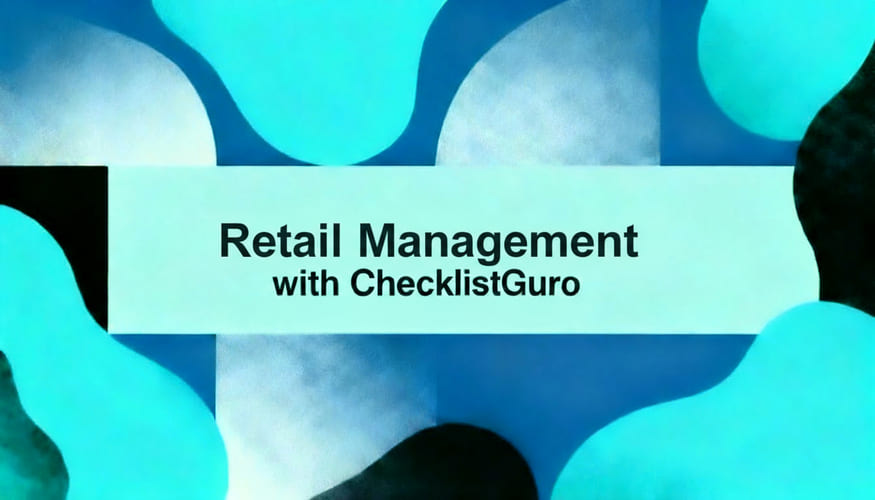
How to Find and Choose the Best Retail Management Software
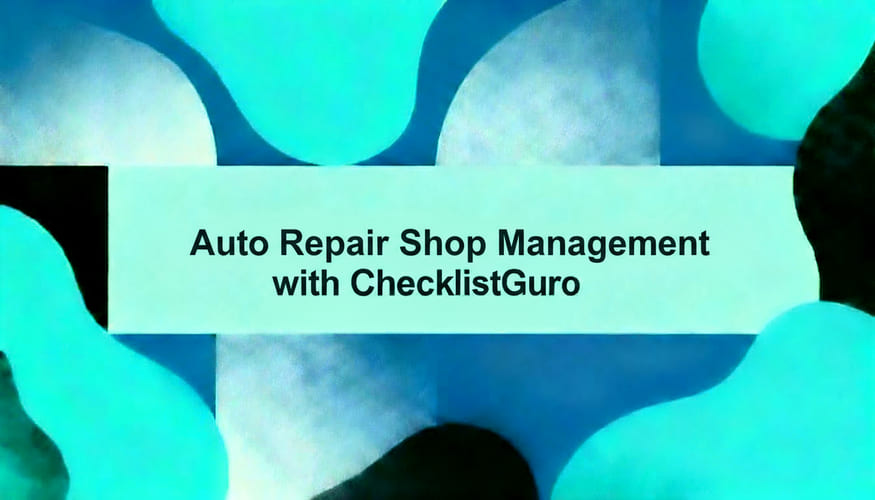
The 10 Best Auto Repair Shop Management Software of 2025

Top 10 Acumatica Alternatives for 2025
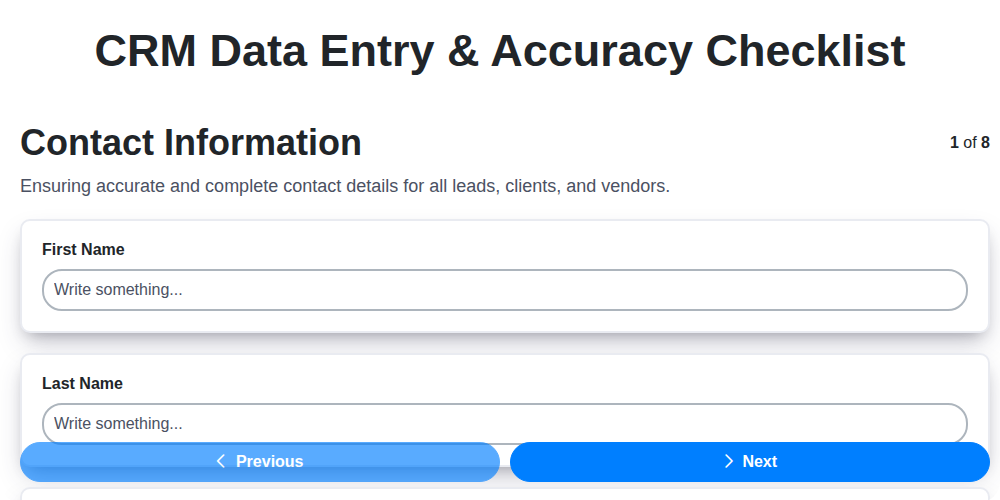
The Ultimate CRM Data Entry & Accuracy Checklist Template
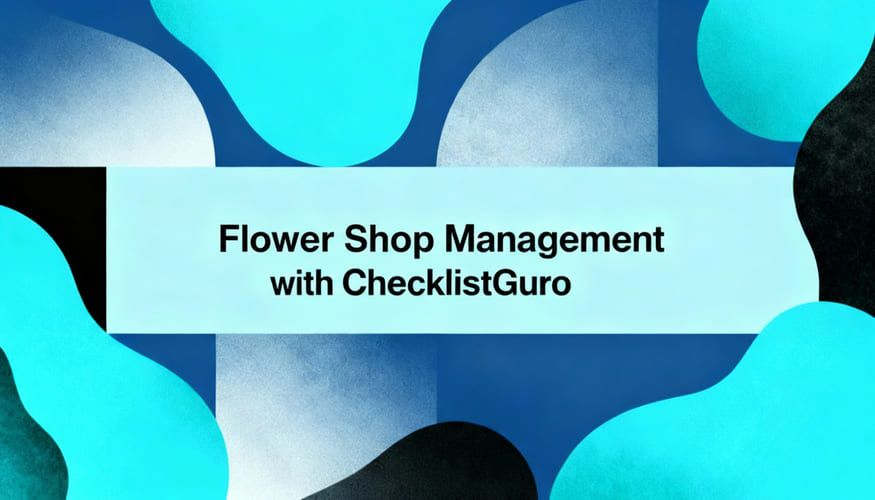
How to Find and Choose the Best Flower Shop Management Software

Top 10 Microsoft Dynamics 365 Alternatives for 2025
We can do it Together
Need help with
Customer Relationship Management (CRM)?
Have a question? We're here to help. Please submit your inquiry, and we'll respond promptly.