
Excel vs ChecklistGuro in Task Management
Published: 10/01/2025 Updated: 12/13/2025
Table of Contents
- Introduction: The Task Management Dilemma
- What are Checklists and Why Use Them?
- Excel for Task Management: A Closer Look
- Excel's Strengths and Limitations in Task Tracking
- ChecklistGuro: A Dedicated Task Management Solution
- Key Features of ChecklistGuro for Enhanced Task Control
- Excel vs. ChecklistGuro: A Feature Comparison
- Ease of Use & User Experience: The Verdict
- Collaboration & Teamwork Capabilities
- Conclusion: Choosing the Right Tool for Your Needs
- Resources & Links
TLDR: Need to manage tasks? Excel can work, but ChecklistGuro offers a much more user-friendly, visual, and collaborative checklist experience. Excel requires manual setup and is limited in features; ChecklistGuro provides pre-built templates, automation, progress tracking, and team collaboration - saving you time and boosting efficiency.
Introduction: The Task Management Dilemma
Many of us juggle multiple projects, responsibilities, and deadlines daily. The sheer volume of tasks can feel overwhelming, leading to missed steps, delayed completion, and ultimately, stress. Traditionally, people have relied on various methods for task management, ranging from simple pen-and-paper lists to complex project management software. But what's the best approach? For a lot of individuals and smaller teams, the go-to solution has often been Microsoft Excel. It's familiar, readily available, and seemingly flexible. However, as task lists grow and collaboration becomes essential, the limitations of Excel become increasingly apparent. This post explores that dilemma - weighing the pros and cons of using Excel versus a dedicated checklist platform like ChecklistGuro - to help you determine the optimal tool for your task management needs.
What are Checklists and Why Use Them?
Checklists are simply structured lists of tasks or steps that need to be completed, often in a specific order. They've been around for ages, initially gaining prominence in aviation to ensure critical procedures weren't overlooked. But their utility extends far beyond the cockpit!
Think of them as your personal safety net for any process, big or small. Whether you're onboarding a new employee, preparing for a project launch, conducting a safety inspection, or even just following a complex recipe, a checklist guarantees nothing falls through the cracks.
Why are they so effective? Several reasons:
- Reduce Errors: By systematically working through a defined set of steps, checklists minimize the chance of human error.
- Improve Consistency: They ensure that tasks are always performed the same way, regardless of who's doing them.
- Increase Efficiency: Knowing exactly what needs to be done eliminates wasted time and effort.
- Boost Confidence: Provides a clear roadmap and reduces anxiety associated with complex processes.
- Promote Accountability: Clearly assigns responsibility for each task, ensuring everyone knows their role.
Essentially, checklists are powerful tools for anyone looking to improve accuracy, consistency, and overall performance in any task or project.
Excel for Task Management: A Closer Look
Excel's familiarity is its biggest draw. Most people already have it, and the basic functionality is intuitive. Creating a simple task list is straightforward - just a column for tasks, another for status (e.g., "To Do," "In Progress," "Completed"), and perhaps a due date. You can add columns for assigning tasks to team members or adding priority levels.
However, the limitations quickly become apparent. Scaling beyond a small list becomes cumbersome. Sorting and filtering are essential for any serious task management, and while Excel offers these features, they can be slow and require manual adjustments. Conditional formatting can add some visual cues for urgency, but it's not as dynamic or visually appealing as dedicated task management software.
Collaboration is another hurdle. Sharing an Excel sheet and managing version control can lead to confusion and lost work. While cloud storage solutions mitigate this somewhat, they don't fundamentally address the inherent lack of real-time collaboration features. There's also the challenge of creating complex workflows or automating repetitive tasks - Excel's macro capabilities exist, but they demand significant technical expertise to implement effectively. Ultimately, an Excel-based system is often a good starting point but may prove insufficient as your project scope and team size grow.
Excel's Strengths and Limitations in Task Tracking
While Excel is a powerhouse for data manipulation and analysis, using it for task management comes with inherent limitations. Its strength lies in its flexibility - you can technically build a task tracker from scratch. You can create columns for task name, assignee, due date, status, and priority, and use formulas to calculate progress. Conditional formatting can visually highlight overdue tasks, and basic filtering allows you to sort and organize.
However, this customization requires considerable time and effort upfront. You're essentially reinventing the wheel. Maintaining and updating these formulas and formatting can quickly become cumbersome, especially as your projects and team size grow. Excel's lack of inherent workflow automation means you're manually updating statuses and often lacking a clear visual overview of project progress. Collaboration is also limited; sharing and tracking changes across a team requires careful version control and can easily lead to confusion. Finally, Excel's design isn't inherently optimized for task management - it's a spreadsheet, not a dedicated task management platform.
ChecklistGuro: A Dedicated Task Management Solution
ChecklistGuro isn't just another checklist tool; it's built from the ground up for comprehensive task management. Think of it as a dedicated digital assistant for your workflows. We're talking beyond simple to-do lists. Our platform offers a robust suite of features specifically designed to streamline processes, enhance team coordination, and provide clear visibility into project progress.
Here's what sets us apart:
- Pre-built Templates: Jumpstart your task management with a library of professionally designed templates for various industries and use cases - from onboarding and inspections to manufacturing and event planning. No more starting from scratch.
- Customization is Key: While templates offer a great starting point, you have complete freedom to tailor them to your specific needs. Add custom fields, assign dependencies, and configure notifications to match your unique workflows.
- Automated Workflows: Eliminate repetitive tasks and potential errors with automated triggers and actions. Automatically assign tasks, send reminders, and update statuses based on predefined rules.
- Real-time Collaboration: Keep everyone on the same page with real-time updates, comments, and file sharing. Assign tasks to team members, track their progress, and facilitate seamless communication.
- Progress Tracking & Reporting: Gain valuable insights into your team's performance with detailed progress tracking and reporting features. Identify bottlenecks, measure efficiency, and make data-driven decisions.
- Integrations: Connect ChecklistGuro with the tools you already use, such as Google Workspace, Slack, and more, to create a unified workflow.
Essentially, ChecklistGuro takes the complexity out of task management, allowing you to focus on what matters most: achieving your goals.
Key Features of ChecklistGuro for Enhanced Task Control
ChecklistGuro isn't just a prettier checklist; it's designed with task management powerhouses built-in. Let's break down what sets it apart:
- Pre-built Templates: Forget starting from scratch. We offer a library of ready-to-use templates for common tasks like project onboarding, equipment inspections, employee training, and much more. These are customizable to perfectly match your specific needs.
- Drag-and-Drop Interface: Easily reorder tasks, add new ones, and adjust dependencies with a simple drag-and-drop interface. No complex coding or formulas required.
- Automated Notifications: Set up email or in-app notifications to remind team members about upcoming deadlines, overdue tasks, or important updates. This ensures nothing slips through the cracks.
- Role-Based Access Control: Define different permission levels for team members, ensuring sensitive information remains secure and limiting access to only what's necessary.
- Progress Tracking & Reporting: Visualize progress with clear dashboards and reports. See completed tasks, identify bottlenecks, and gain insights into team performance. Customizable reports let you track the data that matters most.
- Collaboration Tools: Assign tasks to team members, add comments directly on checklist items, and keep everyone on the same page. Real-time updates ensure seamless collaboration.
- File Attachments: Easily attach relevant documents, images, or videos directly to checklist items for easy access and context.
- Custom Fields: Tailor your checklists further by adding custom fields to capture specific information relevant to your workflows.
- Integrations: Connect ChecklistGuro with popular tools like Slack, Google Workspace, and Microsoft Teams to streamline your workflows even further.
Excel vs. ChecklistGuro: A Feature Comparison
Let's break down how Excel and ChecklistGuro stack up feature by feature. We've categorized them into core functionality, collaboration, customization, and reporting to give you a clear picture.
Core Functionality:
- Excel: Relies heavily on manual input and formulas. Creating checklists involves designing your own structure, managing dependencies (if any) with complex formulas, and manually updating task status. Error-prone and time-consuming. Limited built-in task dependency features.
- ChecklistGuro: Offers a dedicated checklist management system. Provides a variety of pre-built checklist templates (manufacturing, IT, project management, etc.) to get you started instantly. Easily create and assign tasks, set due dates, and define dependencies directly within the platform. Built-in task prioritization and categorization features.
Collaboration:
- Excel: Limited collaboration unless utilizing shared spreadsheets via cloud storage (OneDrive, Google Sheets). Version control can be a nightmare with multiple collaborators. Comments are possible but can be disorganized.
- ChecklistGuro: Designed for team collaboration. Multiple users can access and update checklists simultaneously. Real-time notifications keep everyone informed of changes and updates. Role-based access control ensures data security. Comment threads directly attached to tasks for clear communication.
Customization:
- Excel: Highly customizable if you're proficient in Excel. Requires significant knowledge of formulas and spreadsheet design. Can be difficult for non-technical users to adapt to specific needs.
- ChecklistGuro: Offers a good level of customization through form fields, custom statuses, and branding options. Generally more accessible for non-technical users to tailor checklists to their workflows. Advanced customization might require contacting support.
Reporting:
- Excel: Requires manual data aggregation and creation of charts/graphs to analyze progress. Time-consuming and doesn't provide real-time insights.
- ChecklistGuro: Offers built-in reporting dashboards and visualizations to track progress, identify bottlenecks, and measure performance. Provides real-time insights into task completion rates and overall efficiency. Customizable reports can be generated and shared.
| Feature | Excel | ChecklistGuro |
|---|---|---|
| Ease of Use | Steep learning curve | User-friendly |
| Collaboration | Limited & difficult | Excellent & seamless |
| Templates | None | Extensive Library |
| Automation | Requires complex formulas | Built-in automation |
| Reporting | Manual & time-consuming | Automated & real-time |
| Task Dependencies | Complex to implement | Easy to manage |
| Cost | Potentially lower initial cost (depending on existing license) | Subscription-based (various tiers) |
Ease of Use & User Experience: The Verdict
Let's be honest, anyone can technically build a checklist in Excel. But "building" and "using" are two very different things. Excel's strength lies in data manipulation, not intuitive task management. You'll spend a significant amount of time formatting, creating dropdowns, setting up conditional formatting for progress tracking, and figuring out formulas. Even then, it can become unwieldy with larger projects or teams.
ChecklistGuro, on the other hand, is designed from the ground up for checklist management. The interface is clean, the templates are readily available and customizable with just a few clicks, and the drag-and-drop functionality makes reordering tasks a breeze. Adding assignees, setting due dates, and adding attachments feels natural and requires minimal training.
While Excel offers a level of customization in terms of spreadsheet design, that flexibility comes at the cost of usability. ChecklistGuro prioritizes ease of use, resulting in a significantly smoother and more enjoyable user experience, particularly for teams or individuals who aren't spreadsheet experts. The learning curve is virtually nonexistent, allowing you to focus on doing the work, not wrestling with the software. Ultimately, time saved is money saved.
Collaboration & Teamwork Capabilities
ChecklistGuro shines when it comes to team collaboration. Unlike Excel, which primarily functions as an individual spreadsheet, ChecklistGuro is designed for shared workflows. Multiple users can access and update checklists simultaneously, with clear roles and permissions to ensure accountability. Real-time notifications keep everyone informed of changes and progress. Assign tasks to specific team members, add comments directly on checklist items for quick clarifications, and track individual contributions - all within a centralized platform. This fosters transparency, eliminates confusion, and significantly improves team performance. Forget sending spreadsheets back and forth; with ChecklistGuro, everyone stays on the same page.
Conclusion: Choosing the Right Tool for Your Needs
Ultimately, the best tool for task management depends on your specific requirements and technical comfort level. If you're already deeply embedded in the Microsoft ecosystem, familiar with spreadsheets, and have relatively simple checklist needs, Excel can be a functional solution. However, the limitations regarding collaboration, visual clarity, and automation can quickly become frustrating as your needs grow.
ChecklistGuro shines when you need a dedicated checklist management platform. Its intuitive interface, robust features like dependency management, task assignment, and real-time progress tracking, and built-in collaboration tools offer a significant advantage for teams and individuals dealing with complex projects or repetitive processes.
Consider your team size, the complexity of your tasks, and your budget. If you're looking for a streamlined, collaborative, and feature-rich solution, ChecklistGuro is the clear winner. But if you're on a tight budget and comfortable with manual spreadsheet management, Excel might suffice - at least for now. Remember to re-evaluate your needs periodically; what works today might not scale effectively tomorrow.
Resources & Links
- Microsoft Excel: The official Microsoft Excel website. Provides information on features, pricing, downloads, and training resources for using Excel for various purposes, including task management (though not its primary focus).
- ChecklistGuro: The official ChecklistGuro website. Provides comprehensive information about the platform's features, pricing, use cases, and demos for dedicated task and checklist management.
- Smartsheet - Excel vs. Smartsheet: A comparative article discussing the limitations of Excel for task management and presenting Smartsheet as an alternative. Provides valuable insights into the shortcomings of using spreadsheets and the benefits of specialized task management tools.
- Asana - Excel vs. Asana: Asana's comparison of Excel with their own task management platform. Offers a broader perspective on why dedicated software can be better than spreadsheets for complex project management.
- Vertex42 - Excel Task Management Tutorials: A resource with Excel tutorials and templates specifically geared towards task management using Excel. Helpful for understanding how to build custom solutions.
- ProjectManager.com - Excel vs Project Management Software: Explores the use of Excel in project management and highlights how specialized project management software provides superior functionality.
- Ablebits - Excel Task Manager: Provides a guide on creating a basic task manager in Excel. Useful for demonstrating the steps involved in building a task management system using Excel.
- TemplateMonster - Free Excel Task Tracker Templates: A collection of free, ready-to-use Excel task tracker templates. Can provide inspiration and a starting point for users looking to set up a task management system in Excel.
- WikiHow - Manage Tasks with Excel: A practical guide to managing tasks using Microsoft Excel, covering basic setup and organizational techniques.
FAQ
What is the main focus of this article?
This article compares Excel and ChecklistGuro for managing tasks, highlighting their strengths and weaknesses to help you decide which platform is best suited for your needs.
Who is this article for?
This article is for anyone who currently uses or is considering using Excel or a dedicated task management tool like ChecklistGuro to organize and track tasks, whether for personal or professional use.
What are the advantages of using Excel for task management?
Excel offers flexibility and customization; you can create your own templates and formulas. It's often readily available and familiar to many users.
What are the disadvantages of using Excel for task management?
Excel can become complex and difficult to manage with a large number of tasks, lacks collaboration features, and lacks automated reminders and reporting capabilities.
What is ChecklistGuro and what does it do?
ChecklistGuro is a dedicated task management platform designed for creating, assigning, and tracking tasks using checklists. It's built specifically for streamlining task processes.
What are the advantages of using ChecklistGuro?
ChecklistGuro offers dedicated task management features like task assignment, deadline tracking, progress visualization, built-in reporting, and improved collaboration.
What are the disadvantages of using ChecklistGuro?
ChecklistGuro requires a subscription, and may have a learning curve for users unfamiliar with dedicated task management software. Customization options are generally less flexible than Excel.
Can I use both Excel and ChecklistGuro together?
While not the primary focus, it's possible to use both - perhaps using Excel for initial planning and then transitioning to ChecklistGuro for ongoing task management and collaboration. However, this can introduce complexity.
How does ChecklistGuro handle collaboration compared to Excel?
ChecklistGuro is built for collaboration with features like task assignment, commenting, and shared checklists. Excel's collaboration features are limited and require workarounds like shared workbooks and email updates.
Is ChecklistGuro suitable for small teams or just larger organizations?
ChecklistGuro is suitable for both small teams and larger organizations; its pricing tiers accommodate various team sizes.
What kind of reporting features does ChecklistGuro offer?
ChecklistGuro provides built-in reporting features that show task progress, completion rates, and other key metrics, providing insights into team performance and project status.
Does ChecklistGuro integrate with other applications?
ChecklistGuro offers integrations with various other applications, expanding its functionality and connecting it to existing workflows (specific integrations are listed on their website).
Which platform is more cost-effective: Excel or ChecklistGuro?
The cost-effectiveness depends on your needs. Excel is often free if you already have Microsoft Office, but ChecklistGuro's subscription costs might be offset by increased efficiency and reduced errors.
How does ChecklistGuro handle task dependencies?
ChecklistGuro typically allows you to define task dependencies, ensuring tasks are completed in the correct order. Excel requires manual tracking and complex formulas to achieve the same functionality.
Task Management Solution Screen Recording
Stop juggling tasks! See how ChecklistGuro's task management solution streamlines your workflows and keeps your team on track. This screen recording shows you how easy it is to create, assign, and monitor tasks - all within our BPM platform. #taskmanagement #bpm #checklistguro #productivity
Related Articles

Excel vs ChecklistGuro in Farming Management
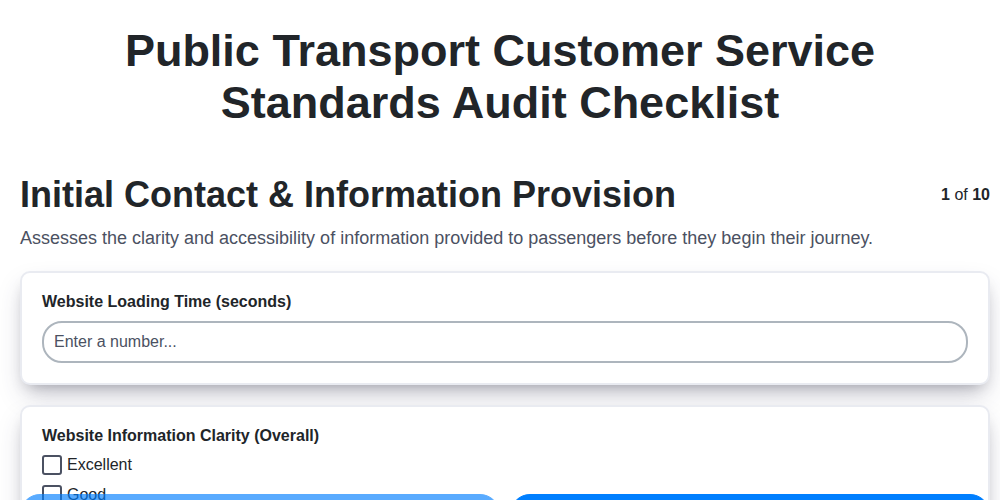
Ensuring Excellent Transit: Your Public Transport Audit Checklist Template
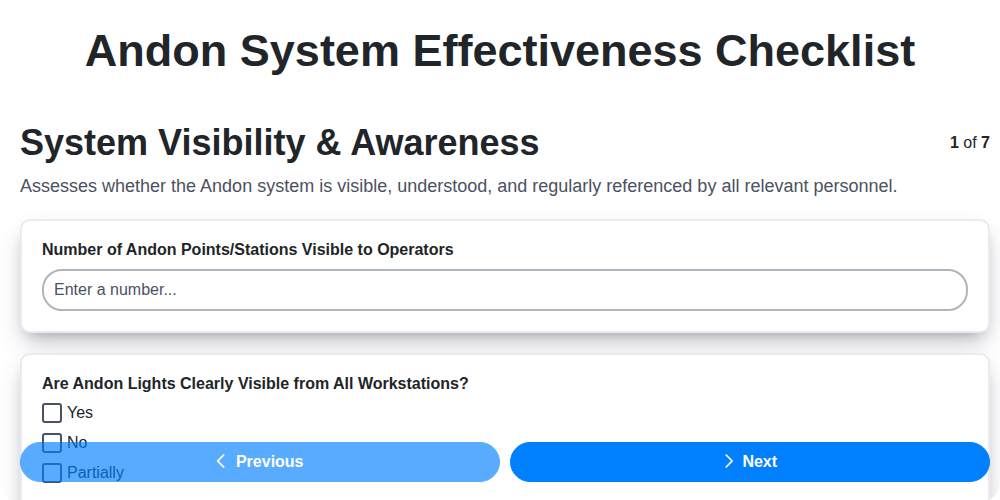
Mastering Andon: Your Checklist Template for System Effectiveness
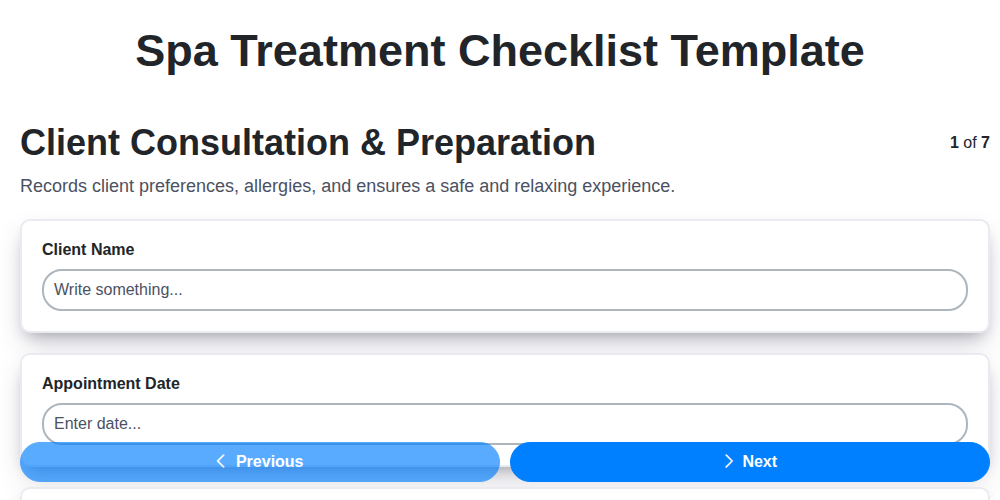
Your Spa Treatment Checklist Template: A Guide to Excellence

Excel vs ChecklistGuro in Manufacturing Management

Delivery Confirmation Audit: Your Checklist Template for Process Excellence
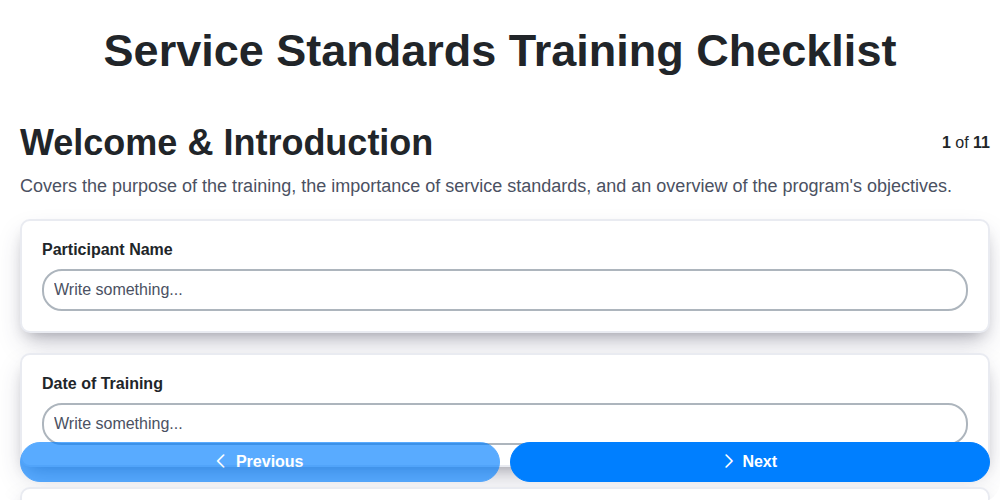
Service Standards Training: Your Checklist Template for Excellence

Excel vs ChecklistGuro in Agriculture Management
We can do it Together
Need help with
Checklists?
Have a question? We're here to help. Please submit your inquiry, and we'll respond promptly.