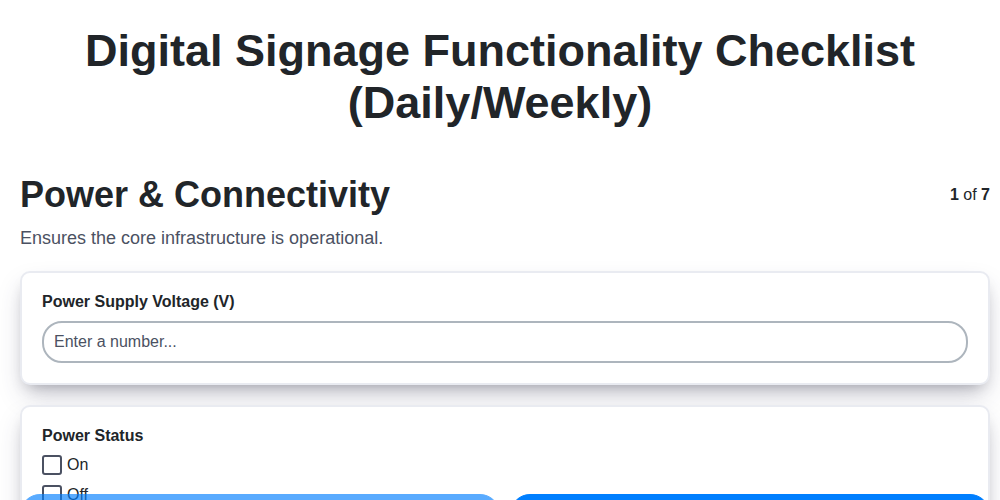
Digital Signage Checklist Template: Daily & Weekly Maintenance
Published: 08/31/2025 Updated: 12/13/2025
Table of Contents
- Why a Digital Signage Maintenance Checklist Matters
- Daily Digital Signage Checklist: Quick Checks (5-10 Minutes)
- Daily Checklist: Power & Connectivity
- Daily Checklist: Content Playback & Scheduling
- Daily Checklist: Display Health - A Visual Scan
- Weekly Digital Signage Checklist: In-Depth Maintenance
- Weekly Checklist: Power & Connectivity Review
- Weekly Checklist: Content & Scheduling Verification
- Weekly Checklist: Display Health & Brightness Calibration
- Weekly Checklist: Network Performance Monitoring
- Weekly Checklist: Interactive Elements (If Applicable)
- Resources & Links
TLDR: Keep your digital signage running smoothly with our free Daily & Weekly Maintenance Checklist template! It guides you through essential checks (power, content, brightness, network) to prevent issues, maximize uptime, and extend the life of your displays - no technical expertise required.
Why a Digital Signage Maintenance Checklist Matters
Think of your digital signage as a vital organ of your business - it's communicating directly with your customers, influencing their perception, and potentially driving sales. Just like a human body needs regular checkups to function optimally, your digital signage system requires consistent maintenance. Neglecting this essential aspect can lead to a cascade of problems far beyond just a blank screen.
Beyond the obvious frustration of a malfunctioning display, an unmaintained system carries significant hidden costs. Think about missed advertising opportunities - a blank screen means lost revenue. Then there's the damage to your brand reputation; a consistently problematic display conveys a message of carelessness and lack of attention to detail. Moreover, neglecting preventative maintenance often results in more costly repairs down the line - addressing a small issue early is always cheaper than dealing with a major system failure.
A robust maintenance checklist isn't just about preventing breakdowns; it's about maximizing the return on your digital signage investment. Regular upkeep ensures consistent performance, extends the lifespan of your hardware, and allows you to deliver a polished, professional experience that reinforces your brand's image. It's a small investment of time that pays dividends in reliability, efficiency, and customer satisfaction.
Daily Digital Signage Checklist: Quick Checks (5-10 Minutes)
These are the essential, bite-sized checks you should incorporate into your daily routine. They're designed to catch minor issues before they become major headaches and ensure your messaging is always on point. Don't skip these - they're your first line of defense against digital signage downtime!
1. Power & Connectivity: The Visual Scan
- Quick Visual: Walk past each display and quickly verify it's powered on. Is the screen displaying content? A frozen screen or a blank display is a big red flag.
- Cable Check (Super Quick): Glance at the cables - power, HDMI, Ethernet - to make sure they're securely plugged in. A loose connection can cause unexpected outages.
2. Content Playback - Is It Right?
- Content Glance: Take a quick look at the content being displayed. Is it the correct advertisement? Is the time/date information accurate? A misplaced graphic or outdated promotion can damage your brand's credibility.
These quick checks require just a few minutes each day and can save you a lot of troubleshooting time in the long run. Consistent daily checks are the key to keeping your digital signage system performing smoothly.
Daily Checklist: Power & Connectivity
A seemingly simple check, but crucial for avoiding frustrating downtime. Begin by visually inspecting the power cord and connection to the wall outlet. Ensure it's firmly plugged in and hasn't been accidentally dislodged. Next, check the cable connecting your display to your media player or content source (typically HDMI or Ethernet). Look for any signs of damage or loose connections. A quick tug on each cable can reveal potential issues before they escalate. Finally, briefly observe the display - is it powered on and displaying content? A frozen screen or distorted image is a clear indication of a power or connectivity problem requiring immediate attention. Don't underestimate the impact of a seemingly minor issue; a few seconds of inspection now can prevent hours of disruption later.
Daily Checklist: Content Playback & Scheduling
Ensure your messaging is always accurate and engaging! Start each day with a quick content verification. Don't just glance - actively review what's displaying. Is it the correct advertisement? Is the promotional video playing as intended? Are any announcements showing the right dates and times?
A single misplaced image or outdated time can damage your brand reputation or, worse, mislead your audience. A few seconds of focused review can prevent costly errors and maintain the professionalism of your digital signage.
Beyond a visual check, briefly examine your scheduled playlists. Are they starting and stopping on time? Is the correct sequence of content being displayed? Most content management systems (CMS) provide a preview function - use it! A quick preview minimizes the risk of scheduling errors and guarantees a smooth, consistent viewing experience.
Daily Checklist: Display Health - A Visual Scan
A quick visual scan can catch a lot of potential problems before they become major headaches. Don't just glance at the screen; look at it. Here's what to watch for:
- Color Accuracy: Are the colors vibrant and consistent across the entire display? Look for unusual tints or discoloration.
- Brightness & Contrast: Does the image appear appropriately bright and clear, considering the surrounding lighting?
- Image Uniformity: Is there any unevenness in the brightness or darkness across the screen? Subtle variations can be distracting.
- Dead or Stuck Pixels: Look closely for any small, consistently dark or bright spots that don't change with the content. While a few are often unavoidable, a significant number can indicate a more serious issue.
- Flickering or Distortion: Even slight flickering or distortion can be noticeable to viewers and a sign of underlying hardware problems.
- Physical Damage: Check the screen for any cracks, scratches, or other signs of physical damage.
Weekly Digital Signage Checklist: In-Depth Maintenance
This section delves deeper into the weekly maintenance tasks, providing actionable steps and considerations to ensure peak performance and longevity for your digital signage displays.
1. Power & Connectivity Deep Dive:
Beyond the daily visual check, examine power consumption trends. If your signage system offers power usage reports, analyze them for anomalies - sudden spikes or consistent increases could indicate hardware strain or electrical issues. Physically inspect power cables for any fraying or damage, and test alternative power outlets to rule out outlet-specific problems. For networked displays, perform a ping test to confirm consistent connectivity to the network.
2. Content Scheduling & Integrity Audit:
Don't just verify that the schedule is running, but critically analyze its efficiency. Are playlists optimized for the time of day? Are content files playing in the intended order? Review the scheduling software's logs for any missed playback events or errors. Utilize the CMS's file management tools to check content integrity. Look for corrupted files or issues with media encoding. Re-upload any questionable media.
3. Detailed Display Health Assessment:
Beyond a quick glance, perform a more thorough visual inspection. Look for signs of uneven brightness (screen uniformity), dead pixels, or any subtle discoloration. If possible, run a test pattern across the screen to identify areas with inconsistencies. Clean the screen with a specialized display cleaning solution and a microfiber cloth - avoid harsh chemicals or abrasive materials. Observe the screen's thermal performance; excessive heat can shorten its lifespan.
4. Network Performance Monitoring & Optimization:
While daily checks confirm basic connectivity, weekly testing should probe deeper. Conduct a speed test specifically targeted at the signage server or content delivery network (CDN). Monitor network latency and packet loss. If performance is slow, investigate potential bottlenecks - overloaded network switches, bandwidth limitations, or firewall configurations. Consider optimizing image sizes and video compression to reduce bandwidth requirements.
5. Audio System Evaluation (If Applicable):
Ensure audio levels are balanced and clear. Play a variety of audio content - music, voiceovers, sound effects - to assess sound quality. Check speaker connections and test microphone inputs if your system supports interactive audio features. Inspect speaker grills for dust or obstructions.
6. Interactive Feature Testing & Calibration (If Applicable):
For interactive displays, thoroughly test all touch functionalities. Run diagnostic tests to check touch sensitivity and accuracy. Recalibrate the touch screen if necessary. Ensure interactive applications are loading correctly and responding to user input without lag.
7. CMS Log Analysis and System Updates:
Dedicate time to reviewing your CMS's logs. These records often contain valuable insights into potential errors or performance issues. Apply any available system updates or patches for both the CMS and the signage player software to ensure security and stability.
Weekly Checklist: Power & Connectivity Review
Beyond the quick daily check, a more thorough weekly review of power and connectivity is crucial for preventing disruptive outages and ensuring long-term system reliability. Start by visually inspecting the power cables themselves. Look for any signs of fraying, kinks, or damage that could indicate a potential short or connection issue. Replace any questionable cables immediately.
Next, check the power source itself. If your signage is connected to a surge protector, ensure it's functioning correctly. Test it with a known working device to confirm it's providing power. For displays powered through a network connection (PoE), verify the switch's PoE budget isn't exceeded and that the ports are operating within their power limits.
Finally, document your findings. Note any fluctuations in power consumption or unusual behavior. Consistent recording helps identify patterns that may precede more serious failures. Consider utilizing a power monitoring tool, if available, for more granular data.
Weekly Checklist: Content & Scheduling Verification
Ensuring your content is displaying correctly and your scheduling is on track is paramount to a successful digital signage deployment. A weekly review goes beyond a quick glance; it's about verifying the entire operation.
Start by reviewing your content management system (CMS) to confirm all scheduled playlists are active and that the correct content is assigned to each zone. Don't just assume everything is running as expected - visually inspect the content being displayed on each screen, especially during peak times or when important promotions are running.
Check for any discrepancies between what's scheduled and what's appearing on screen. Are there missing images or videos? Are the timings accurate? Are there any unexpected error messages within your CMS that might be affecting playback?
Beyond the obvious, test any dynamic content elements. If your signage pulls data from an external source (weather updates, news feeds, social media), verify that the data is updating correctly and that the formatting is consistent. A broken data feed can severely impact the credibility of your signage.
Finally, double-check any user-triggered content or interactive elements. If you have screens with interactive features, ensure those functions are working as intended and that the user experience is smooth. Document any issues found and their resolution to build a log of recurring problems and their fixes.
Weekly Checklist: Display Health & Brightness Calibration
Maintaining optimal display health and accurate brightness calibration is crucial for a professional and engaging viewing experience. Here's what to check each week:
1. Visual Inspection:
- Screen for Anomalies: Carefully examine the entire screen for any signs of discoloration, flickering, lines, dead pixels, or unusual patterns. Note any issues and investigate further.
- Bezel & Frame: Check the display's bezel and frame for any cracks, damage, or dust accumulation. Clean gently with a microfiber cloth.
2. Brightness and Contrast Adjustment:
- Ambient Light Assessment: Observe the display's surroundings. Is the room brightly lit, dimly lit, or evenly lit? This will heavily influence optimal brightness settings.
- Brightness Calibration: Adjust the brightness level to ensure content is clearly visible without being overly bright or washed out. Aim for a natural and comfortable viewing experience.
- Contrast Calibration: Fine-tune the contrast to enhance detail and ensure a wide dynamic range. Test with a variety of content (dark scenes, bright scenes) to find the best balance.
- Color Temperature (If Applicable): If your display and CMS allow, experiment with color temperature settings (warm, cool, neutral) to find the most visually appealing setting for your environment and content.
- Record Settings: Note the brightness, contrast, and color temperature settings used, especially if adjustments are made. This helps with consistency and future troubleshooting.
3. Screen Cleaning:
- Dust Removal: Gently wipe the screen with a clean, dry microfiber cloth to remove dust and loose debris.
- Stubborn Marks: For fingerprints or stubborn marks, slightly dampen the microfiber cloth with distilled water (never use harsh chemicals or abrasive cleaners). Dry immediately with a separate, clean microfiber cloth.
- Avoid Pressure: Do not apply excessive pressure to the screen during cleaning.
Weekly Checklist: Network Performance Monitoring
A stable and reliable network is the backbone of any successful digital signage deployment. Without consistent connectivity, your content won't display, schedules will fail, and your audience will miss out. Weekly network performance monitoring goes beyond simply checking if the display is connected; it's about ensuring optimal performance and identifying potential issues before they cause disruptions.
Here's what you should focus on during your weekly network check:
- Connectivity Status: Verify that the display is still connected to the network and has a valid IP address. Many CMS platforms offer real-time status updates; leverage these!
- Bandwidth Testing: Utilize online speed test tools (like speedtest.net) or CMS-provided tools to measure upload and download speeds. Compare these results to benchmarks established during initial setup. A noticeable drop in speed can indicate network congestion or hardware problems.
- Ping Tests: Perform ping tests to check the responsiveness of the network connection. High latency (delay) can cause content to buffer or fail to display correctly.
- Firewall and Security Settings: Briefly review firewall rules and security settings to ensure they aren't blocking content delivery or impacting network performance.
- Router/Switch Health: If you have access, check the health of your network router or switch. Look for any error logs or performance alerts.
- DNS Resolution: Confirm that the display is resolving domain names correctly. Incorrect DNS settings can prevent content from loading.
Regular monitoring and proactive troubleshooting will help you maintain a smooth and reliable digital signage experience.
Weekly Checklist: Interactive Elements (If Applicable)
Interactive digital signage, like kiosks or touchscreens, demands a bit more attention during weekly checks. These elements are prone to wear and tear and user-induced issues. Here's what to look for:
1. Touchscreen Calibration: Over time, touchscreens can lose accuracy. Run the calibration routine built into your CMS or device. This ensures taps register correctly and the user experience remains seamless. If your CMS doesn't offer built-in calibration, consult your display's manual for instructions.
2. Button/Interface Responsiveness: Test all buttons, navigation elements, and interactive features thoroughly. Observe the responsiveness-are they quick, reliable, and accurately registering input? Any delays or mis-registrations need investigation.
3. Software Updates: Check for software updates for the interactive application itself. Updates often include bug fixes and performance improvements that directly impact the user experience.
4. Physical Inspection: Look for signs of physical damage to the touchscreen surface, buttons, or surrounding components. Scratches, cracks, or loose parts can impact functionality and require repair. Clean the screen gently with a microfiber cloth.
5. User Feedback Monitoring: If possible, implement a system for gathering user feedback on the interactive experience. This could be a simple survey, a feedback button within the application, or a way to track common user issues. Regularly review this feedback and use it to identify areas for improvement.
Resources & Links
- Signagelive: A leading digital signage software platform offering remote management, content scheduling, and device monitoring capabilities. Relevant for understanding overall digital signage management best practices and potentially integration with checklists.
- BrightSign: A popular digital signage media player manufacturer. Their website offers resources including FAQs and troubleshooting guides which could be helpful for addressing common display issues detailed in the checklists.
- Sharp Digital Signage: A major display manufacturer. Their website offers technical documentation, service manuals, and troubleshooting guides for their displays, which are crucial for the 'Display Health' sections of the checklist.
- Samsung Digital Signage: Another leading display manufacturer with resources for technical specifications and troubleshooting, especially important for display health and brightness calibration checks.
- LG Commercial Displays: LG offers a range of commercial displays and digital signage solutions. Their website contains technical specifications and support resources helpful for maintaining display health and troubleshooting technical issues.
- VCX Media: Offers a range of digital signage media players and software. Useful for understanding media player functionality, especially for troubleshooting playback and scheduling issues.
- ScreenCloud: A cloud-based digital signage platform. Provides valuable information about content management, scheduling, and remote device administration - directly relevant to the checklist's content and scheduling sections.
- TeleSign: Offers digital signage solutions, including media players and software. Resources on their site can provide insights on media player performance and network connectivity issues discussed in the checklists.
- AVS Info: A website dedicated to Audio Visual technology. Offers a wealth of articles and resources about digital signage hardware and software troubleshooting.
- AVIXA (Audiovisual & Integrated Experience Association): A professional association for the AV industry. Their website offers standards, best practices, and resources relevant to digital signage installation and maintenance.
FAQ
What is this Digital Signage Checklist Template for?
This template is designed to help you establish a regular maintenance schedule for your digital signage network. It outlines daily and weekly tasks to ensure optimal performance, content accuracy, and hardware longevity.
Why is regular maintenance important for digital signage?
Regular maintenance prevents technical issues, ensures your content displays correctly, keeps your signage looking professional, and extends the lifespan of your hardware. Neglecting maintenance can lead to downtime, costly repairs, and a negative brand image.
Who should use this checklist?
This checklist is suitable for digital signage operators, IT staff, maintenance teams, and anyone responsible for managing and maintaining a digital signage network.
What is included in the daily checklist?
The daily checklist focuses on quick checks and immediate issues, including content verification, brightness/volume checks, and confirming the signage is powered on and displaying correctly.
What are the key tasks listed in the weekly checklist?
The weekly checklist includes more in-depth checks such as cleaning the screen, verifying network connectivity, inspecting cables, updating software, and checking for physical damage.
Can I customize this checklist?
Yes! This is a template. We strongly encourage you to customize it to fit your specific digital signage hardware, software, network setup, and business requirements. Add or remove tasks as needed.
What software or hardware is needed to use this checklist?
You don't need any special software to use this checklist. It's designed as a document you can print or use digitally (e.g., in a spreadsheet or note-taking app). You'll need the digital signage hardware and related systems that your signage utilizes.
How often should I review and update this checklist?
We recommend reviewing the checklist every 3-6 months, or whenever you make significant changes to your digital signage network (e.g., new hardware, new content management system).
What should I do if I encounter a problem not covered in the checklist?
Document the problem, attempt to troubleshoot it (if you are comfortable doing so), and escalate it to the appropriate support team or technician. Add a new task to the checklist to address this problem in the future.
Where can I find help if I need assistance with my digital signage?
Check the documentation provided by your digital signage hardware and software vendors. Many vendors offer online support forums, knowledge bases, or direct technical support. You may also consult with a digital signage integration specialist.
Retail Management Solution Screen Recording
Streamline your retail operations with ChecklistGuro! This screen recording demonstrates how our Business Process Management (BPM) solution can simplify tasks, improve efficiency, and boost your bottom line. See how easy it is to manage orders, inventory, and more. #retailmanagement #bpm #checklistguro #screenrecording #retailtech #inventorymanagement #ordermanagement #retailoperations
Related Articles
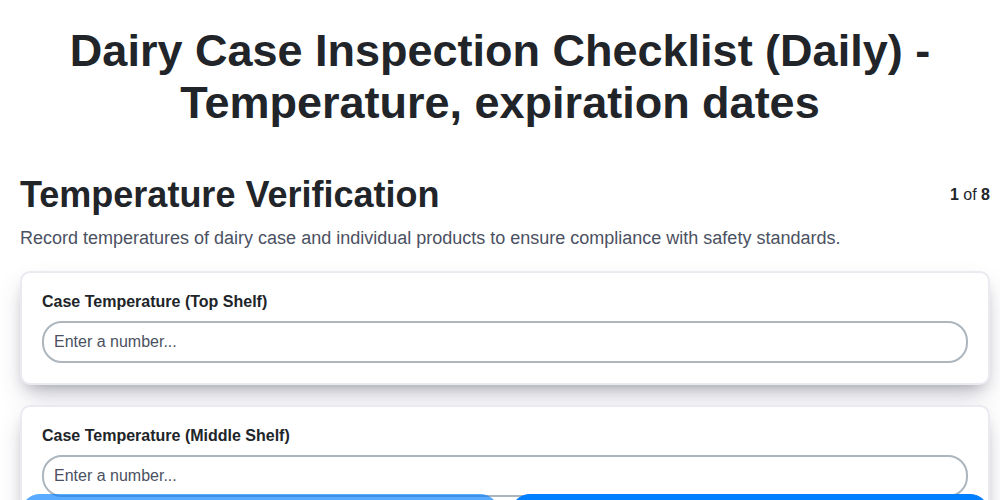
Daily Dairy Case Inspection Checklist Template

Weekly Waste Management & Recycling Checklist Template
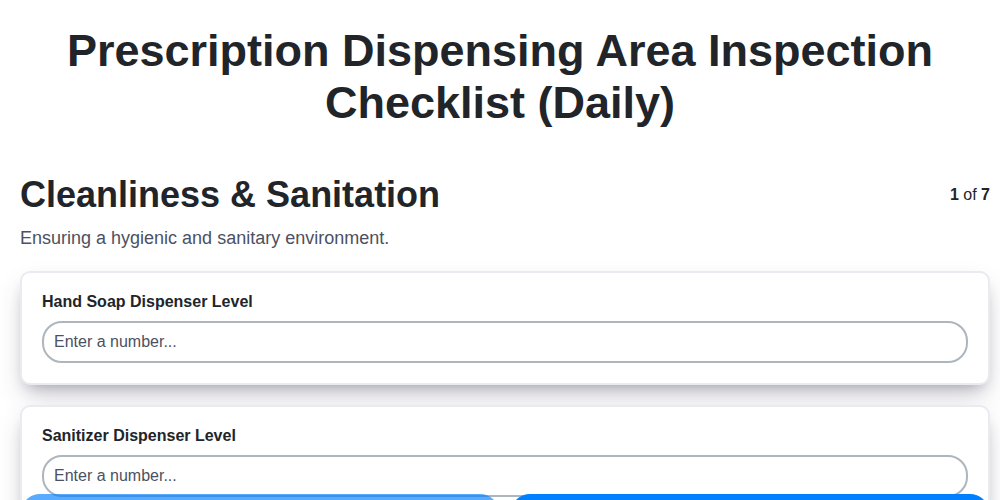
Daily Prescription Dispening Area Inspection Checklist Template
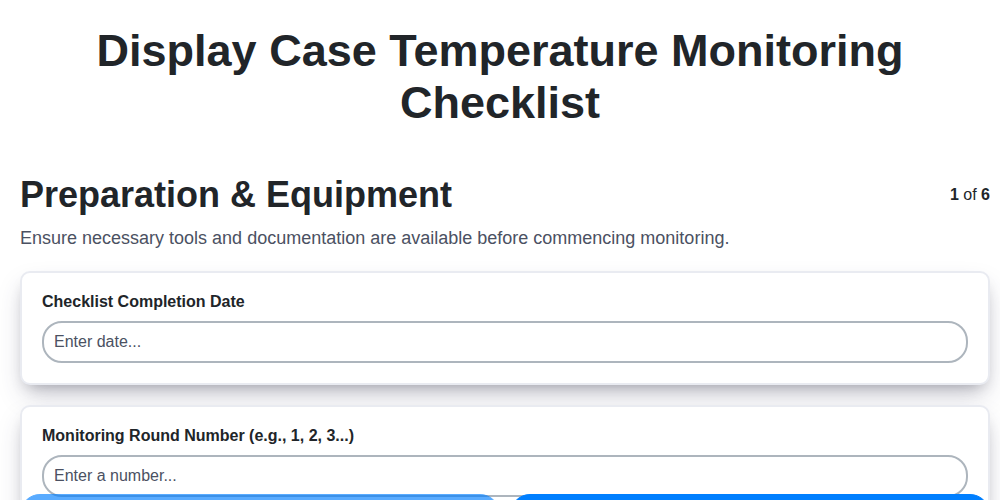
Display Case Temperature Monitoring Checklist Template
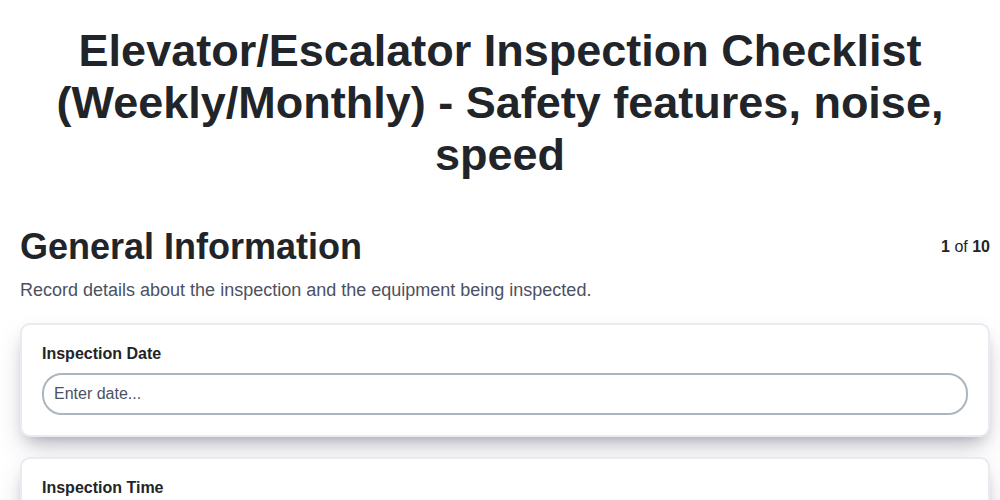
Elevator & Escalator Inspection Checklist Template: Your Guide to Safety & Compliance
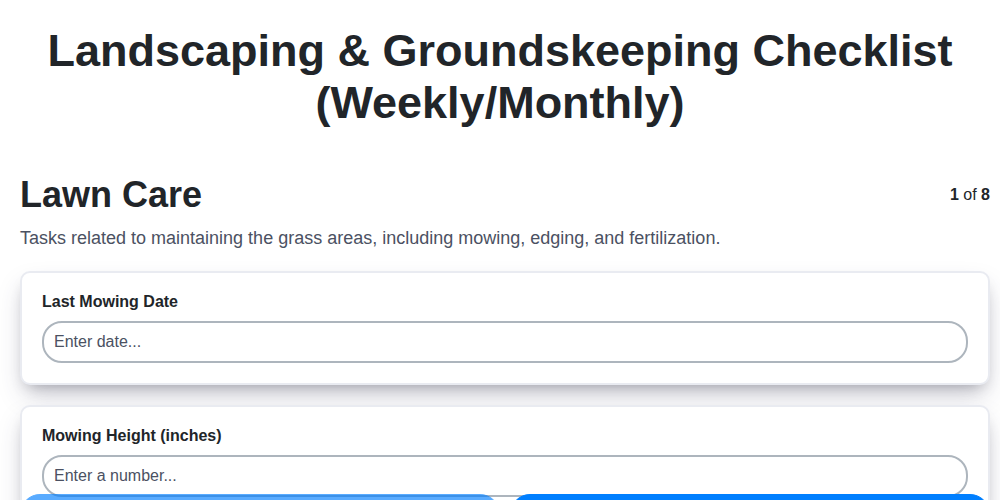
Your Ultimate Landscaping & Groundskeeping Checklist: Weekly & Monthly Templates
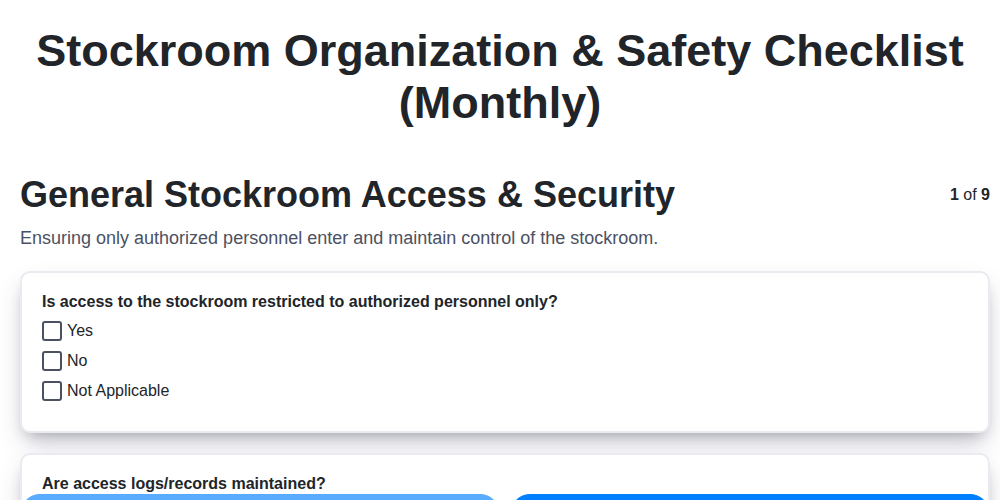
Monthly Stockroom Organization & Safety Checklist Template
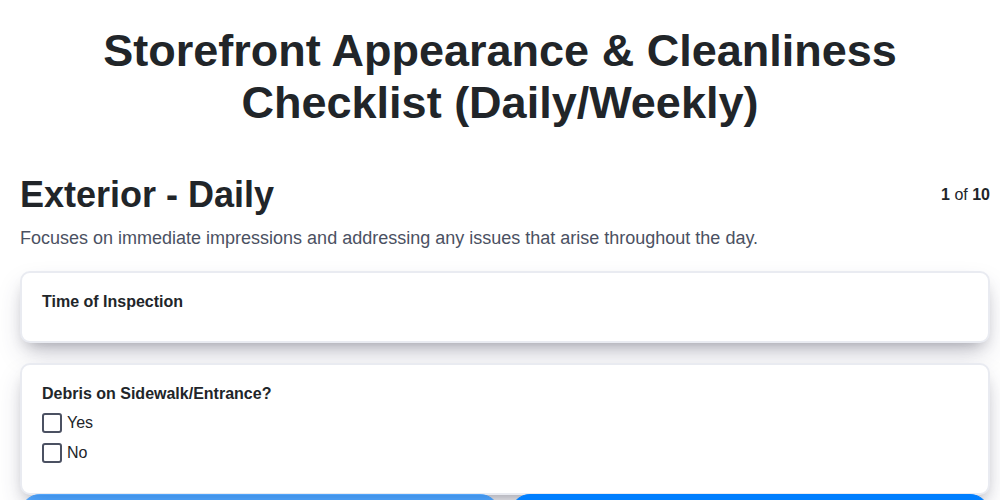
Keep Your Storefront Sparkling: Your Daily & Weekly Cleaning Checklist Template
We can do it Together
Need help with
Retail?
Have a question? We're here to help. Please submit your inquiry, and we'll respond promptly.