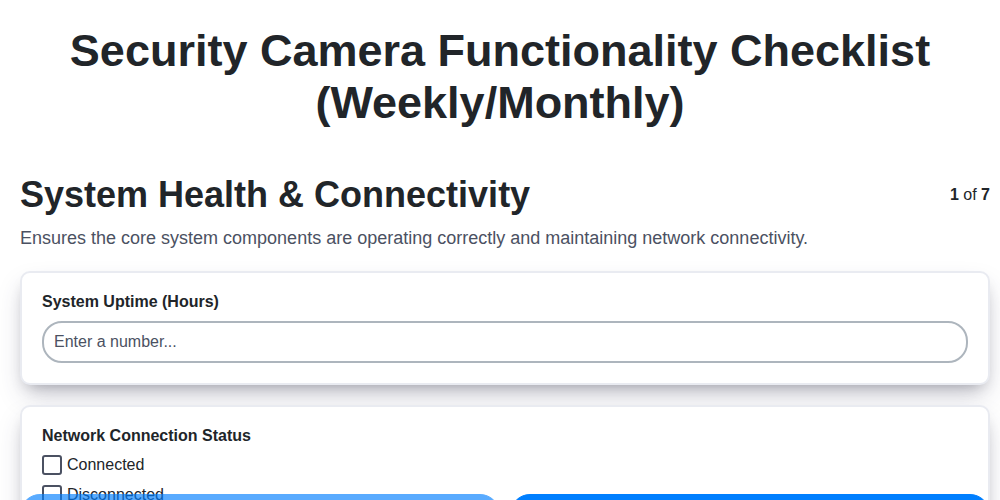
Keep Your Cameras Watching: A Security Camera Checklist Template (Weekly & Monthly)
Published: 09/02/2025 Updated: 12/13/2025
Table of Contents
- Why a Security Camera Checklist Matters
- Weekly Camera Care: The Quick Wins
- Deep Dive: Monthly Camera Maintenance
- System Health & Connectivity Checks
- Camera Functionality: Visuals & Recording
- Motion Detection & Alerts: Fine-Tuning Performance
- Storage & Retention: Ensuring Critical Evidence
- Troubleshooting Common Camera Issues
- Resources & Links
TLDR: Want to make sure your security cameras are *actually* working? This free checklist template (weekly & monthly tasks) helps you easily maintain your system - checking everything from lens cleaning and motion detection to remote access and firmware updates - so you can sleep soundly knowing your cameras are always watching.
Why a Security Camera Checklist Matters
Regular maintenance isn't just a good idea; it's essential for ensuring your security camera system delivers on its promise of protection. Think about it: a faulty camera, a corrupted recording, or a missed alert can have serious consequences. Beyond the obvious peace of mind that comes with a functioning system, a consistent checklist safeguards against legal liabilities (especially concerning privacy), minimizes potential repair or replacement costs down the line, and allows you to confidently rely on your surveillance footage in the event of an incident - whether it's a package theft, a break-in, or simply needing to verify activity around your property. A proactive approach to security camera upkeep transforms your investment from a potential liability into a reliable asset.
Weekly Camera Care: The Quick Wins
Don't have much time? No problem! These quick weekly checks take just a few minutes but can prevent bigger headaches down the line. Think of them as your system's essential vitamins.
First, open your camera app or software. Can you access it easily? A quick connection test now can save you frustration later. Next, take a visual scan of each camera's live feed. Are the images clear? Are there any obvious obstructions - spiderwebs, leaves, or branches blocking the view? A quick wipe with a microfiber cloth can often do the trick. Finally, trigger a short recording - even just a few seconds - to confirm that the system is actually recording and that the footage is being saved correctly. That's it! Five minutes, maximum, and you're significantly boosting your security system's reliability.
Deep Dive: Monthly Camera Maintenance
Let's move beyond the quick glances and routine checks. Monthly maintenance is your opportunity to truly understand how your security cameras are performing and address potential issues before they escalate. This isn't just about ensuring they're on; it's about ensuring they're effective.
Lens Cleaning - Beyond the Dust: While a quick wipe is good, a deep clean involves a specialized lens cleaning solution (avoid household cleaners!) and a microfiber cloth designed for optics. Inspect the lens under good light - you might be surprised at the grime you uncover. Persistent smudges could indicate insect residue or mineral deposits.
Angle Verification & Obstruction Clearance: Don't just check the angle; test it. Walk through the area the camera covers and ensure the view is exactly as intended. Seasonal changes often introduce new obstructions - branches growing out, snow drifts blocking the view, or even a neighbor's newly planted shrub. Consider trimming foliage or repositioning the camera if necessary.
Motion Detection Zone Refinement: Review the recorded footage from the past month, focusing on areas where motion detection has been problematic. Are you getting frequent false positives (caused by swaying trees or passing cars)? Narrow the detection zone or adjust the sensitivity to reduce these occurrences. Conversely, are there areas that should be triggering alerts but aren't? Re-evaluate the detection zone and ensure it's properly configured.
Network Performance Evaluation: Slow network speeds can severely impact recording quality and alert delivery. Run a speed test near each camera to ensure adequate bandwidth. If speeds are consistently low, investigate potential network bottlenecks-a congested Wi-Fi channel, an outdated router, or interference from other devices.
Power Supply Stability: Fluctuations in power can corrupt recordings and shorten the lifespan of your cameras. Check the voltage output of your power adapters and consider using a UPS (Uninterruptible Power Supply) to provide stable power during outages.
Firmware Investigation & Documentation: Don't just blindly apply firmware updates. Review the release notes carefully to understand the changes and potential impacts. Document the firmware version installed on each camera for troubleshooting purposes in the future.
System Health & Connectivity Checks
A rock-solid security camera system starts with a stable foundation: reliable system health and connectivity. Without it, even the best cameras become useless. Here's what you need to check regularly:
1. App/Software Access: Begin with the basics. Can you open your camera app or access the system's web interface? Any errors or inability to connect immediately signal a potential problem.
2. Network Verification: This is crucial, especially for wireless cameras.
- Check the LED indicators: Most cameras have LEDs that indicate network status. Consult your camera's manual to understand what the different colors mean. A flashing red light typically means there's a connection problem.
- Ping the camera (Advanced): If you're technically inclined, pinging the camera's IP address from your computer can confirm whether it's responding on the network.
- Router Compatibility: Outdated or incompatible routers are a common culprit for connection issues. Ensure your router's firmware is up-to-date and is listed as compatible with your camera system. Check the camera manufacturer's website for a list of recommended routers.
- Wi-Fi Signal Strength: If using Wi-Fi, ensure the camera has a strong and stable signal. Consider relocating the camera or adding a Wi-Fi extender if the signal is weak.
3. IP Address Management: While typically handled automatically, occasionally cameras can be assigned conflicting IP addresses. If you suspect this, consult your router's documentation on how to assign static IP addresses to your cameras (this is generally an advanced setting and should be done with caution).
4. Account Status (Cloud-Based Systems): If your cameras rely on cloud storage or features, verify your account is active and in good standing. Check for any alerts regarding subscription renewals or payment issues.
Camera Functionality: Visuals & Recording
Clear visuals and reliable recordings are the bedrock of an effective security camera system. It's not enough for a camera to exist; it needs to accurately capture what's happening. Let's break down the critical steps to ensure your cameras are delivering on that promise.
Weekly: A Quick Visual Scan
During your weekly checks, take just a minute to open the live feed from each camera on your app or software. Are the images clear and well-lit? Look for any immediate issues, like excessive glare, shadows, or blurriness. Don't underestimate the impact of something as simple as a spiderweb or a leaf obscuring the lens!
Monthly: Lens Cleaning & Angle Adjustment
Once a month, dedicate a few extra moments to a more thorough inspection. Dust and grime accumulate on lenses over time, degrading image quality. Gently clean each lens with a microfiber cloth - avoid harsh chemicals, as they can damage the coating.
While you're at it, take a look at the camera's angle. Has it shifted? Weather events (heavy rain, snow) or accidental bumps can easily alter the view. Readjust the camera to ensure it's still capturing the desired area. Make sure any pre-defined motion detection zones are still accurately positioned.
Testing a Recording: Your Insurance Policy
Every month, trigger a short recording from each camera - this could be by walking into the view or using the manual record function within the app. Play back the recording immediately. Is the video clear and stable? Is the audio (if applicable) audible? Ensure the file is saved correctly and accessible. This seemingly small step confirms that the recording functionality is working properly and provides a critical record if something unexpected happens. A failed recording renders your system virtually useless.
Motion Detection & Alerts: Fine-Tuning Performance
Motion detection is the heart of many security camera systems, providing crucial alerts when something's happening. However, poorly configured motion detection can be a major source of frustration, generating countless false positives from swaying trees, passing cars, or even changing light conditions. Fine-tuning this feature is essential for reliable performance.
Here's how to optimize your motion detection:
Define Detection Zones: Most modern cameras allow you to define specific areas for motion detection. Instead of monitoring an entire field of view, create zones that focus on key areas like driveways, doorways, or windows. This significantly reduces false alarms.
Adjust Sensitivity Levels: Sensitivity settings control how much movement is required to trigger an alert. Start with a lower sensitivity level and gradually increase it until you achieve the desired balance between detection and false alarms. Be aware that higher sensitivity can be more susceptible to environmental factors.
Scheduled Detection: Utilize scheduled detection to restrict motion detection to specific times of the day or night. For example, you might want more sensitive detection at night when it's darker and activity is more likely to be suspicious.
Object Recognition (If Available): Some cameras offer object recognition features that can differentiate between people, vehicles, and animals. Enable this feature to filter out alerts triggered by non-human movement.
Environmental Considerations: Be mindful of environmental factors like sunlight, shadows, and weather. Adjust sensitivity or detection zones to compensate for these influences. A waving curtain inside can trigger an alert, as can snow blowing across the lens.
Test and Refine: After making adjustments, take the time to test the system and observe its performance. Regularly review recorded footage to identify any ongoing issues and make further refinements as needed. There's no one-size-fits-all setting; it's an ongoing process of observation and optimization.
Storage & Retention: Ensuring Critical Evidence
Your security camera system is only as useful as the evidence it captures. Properly managing storage and retention isn't just about freeing up space; it's about safeguarding crucial recordings in case of an incident. Here's a breakdown of what you need to know:
Understanding Your Options:
- Local Storage (SD Card or DVR/NVR): This offers greater control but requires physical management. SD cards have limited capacity and lifespan. Digital Video Recorders (DVRs) and Network Video Recorders (NVRs) provide larger storage, often with more advanced features.
- Cloud Storage: A convenient option with offsite backup, but typically involves recurring subscription fees. Consider data security and privacy implications when choosing a cloud provider.
Retention Policies - Finding the Right Balance:
How long should you keep your recordings? There's no one-size-fits-all answer. Consider these factors:
- Legal Requirements: Some jurisdictions have specific retention laws, especially regarding surveillance in public or residential areas. Research and comply with these regulations.
- Incident Probability: Areas with higher crime rates or risk profiles might warrant longer retention periods.
- Storage Capacity: Your storage capacity directly impacts how long you can retain recordings.
- Cost: Cloud storage fees increase with retention time.
Best Practices for Storage & Retention:
- Regularly Review Footage: Don't just store and forget! Review a portion of your recordings periodically to ensure quality and identify potential issues.
- Implement a Deletion Schedule: Establish a clear schedule for automatically deleting older recordings based on your retention policy.
- Secure Physical Storage: If using local storage, protect DVR/NVR units from theft or damage.
- Encrypt Sensitive Data: Encrypt footage to prevent unauthorized access if storage is compromised.
- Test Your System: Occasionally test your system's ability to access and playback retained recordings to ensure functionality.
Troubleshooting Common Camera Issues
Even with a diligent maintenance schedule, occasional hiccups are inevitable. Here's a breakdown of common camera issues and how to address them:
1. Camera Offline/Connectivity Problems:
- Problem: The camera isn't showing up in the app, or you're receiving "offline" notifications.
- Solutions:
- Power Cycle: Unplug the camera (and the router if applicable) for 30 seconds and plug them back in.
- Check Wi-Fi Signal: If wireless, ensure the camera is within range of your router and the signal strength is good. Consider repositioning the camera or adding a Wi-Fi extender.
- Router Compatibility: Check if your router's firmware is up-to-date. Some older routers have compatibility issues with newer cameras. Consult your camera and router manuals.
- IP Address Conflicts: Rarely, two devices on your network might have the same IP address. Try assigning a static IP address to the camera (refer to your camera's manual).
2. Poor Image Quality/Blurry Footage:
- Problem: The recorded footage is blurry, grainy, or lacks clarity.
- Solutions:
- Clean the Lens: Dust and smudges are the most common culprits. Use a microfiber cloth to gently clean the lens.
- Check Camera Angle: Ensure the camera is properly focused and the angle isn't obstructed.
- Adjust Image Settings: Some cameras allow you to adjust resolution, brightness, and contrast. Experiment with these settings to optimize image quality.
- Check Lighting: Insufficient lighting can significantly impact image clarity. Consider adding supplemental lighting.
3. Motion Detection Not Working / False Positives:
- Problem: The camera isn't detecting motion when it should, or it's triggering alerts for minor movements like leaves blowing in the wind.
- Solutions:
- Adjust Sensitivity: Fine-tune the motion detection sensitivity settings. Lowering the sensitivity can reduce false positives, while increasing it might improve detection range.
- Define Motion Zones: Most cameras allow you to define specific areas for motion detection. This helps to exclude areas prone to false positives.
- Check Object Recognition: Some cameras offer object recognition features (e.g., distinguishing between people and animals). Ensure these features are configured correctly.
- Environmental Factors: Consider if tree branches, shadows, or sunlight are triggering false positives - adjust camera placement if possible.
4. Recording Issues (Missing Recordings / Corrupted Files):
- Problem: Recordings are missing or appear corrupted.
- Solutions:
- Check Storage Capacity: Ensure the storage device (SD card, hard drive, cloud storage) isn't full.
- Format the SD Card: If using an SD card, try formatting it (back up any important files first).
- Check SD Card Compatibility: Make sure the SD card is compatible with the camera (check the camera's manual for supported card types and sizes).
- Cloud Storage Issues: Verify your cloud storage subscription is active and there are no connectivity problems.
This guide provides some initial troubleshooting steps. If problems persist, consult your camera's manual or contact the manufacturer's support team.
Resources & Links
- How-To Geek: A general tech resource covering a wide range of topics, including security systems, smart home technology, and troubleshooting guides. Useful for understanding broader technology context and potential integrations.
- Security.org: Offers reviews, buying guides, and informational articles on security cameras and systems. Helps in understanding camera types, features, and security best practices. Good for context on what features to look for in cameras and systems.
- CNET: A technology review site that often covers security cameras and smart home devices. Provides valuable insights into camera performance, features, and user experience. Useful for understanding consumer perspectives and identifying popular models.
- Wired: Covers technology, business, and culture, with security and privacy being recurring themes. Provides a broader perspective on the implications of security camera use and data privacy.
- Federal Trade Commission (FTC): Provides information and guidance on data security, privacy, and consumer protection related to smart devices and surveillance technology. Important for understanding legal considerations and ethical usage.
- National Institute of Standards and Technology (NIST): Offers cybersecurity resources, standards, and guidelines. Can be helpful for understanding best practices and ensuring system security, especially if dealing with more complex installations. Relevant to System Health & Connectivity Checks.
- Ring: A popular security camera brand, provides user manuals, troubleshooting guides, and community forums. Offers insights into common issues and solutions specific to a widely used system. Useful for illustration of common camera functionalities.
- Google Nest Support: If the article references or discusses Google Nest cameras, this support portal offers troubleshooting guides, FAQs, and installation assistance.
- Arlington Industries: Provides information and resources on mounting solutions and enclosures for security cameras. Useful for ensuring proper camera placement and protection from the elements - especially important for physical camera care.
- Lorex Technology: Another security camera manufacturer, their website offers support documentation, FAQs, and troubleshooting tips. Can provide additional insights into camera functionality and common issues.
FAQ
What is this checklist template for?
This checklist template is designed to help you systematically maintain and troubleshoot your security camera system. It provides weekly and monthly tasks to ensure your cameras are functioning correctly, capturing clear footage, and contributing to your overall security.
Why do I need a security camera checklist?
Regular maintenance prevents costly problems, ensures clear footage in case of an incident, and extends the lifespan of your cameras. A checklist ensures consistent upkeep and helps avoid overlooking crucial steps.
What's the difference between the weekly and monthly checklists?
The weekly checklist focuses on quick, easy tasks that can be done regularly, like checking for obstructions and verifying live feeds. The monthly checklist includes more in-depth tasks like firmware updates, cleaning lenses thoroughly, and checking recording storage.
How often should I actually perform these checks?
While the template suggests weekly and monthly intervals, adjust the frequency based on your environment and the number of cameras you have. Areas with harsh weather or higher risk might require more frequent checks.
What does 'firmware update' mean and do I need to do it?
Firmware is software embedded in your cameras. Updates often include bug fixes, security patches, and performance improvements. It's highly recommended to update firmware regularly, following the manufacturer's instructions.
I'm not tech-savvy. Can I still use this checklist?
Yes! The checklist is designed to be user-friendly. Most tasks are straightforward. If you're unsure about any step, consult the camera manufacturer's documentation or seek professional help.
My cameras are battery-powered. How does this checklist affect their maintenance?
The checklist includes considerations for battery-powered cameras, specifically addressing battery life checks and replacement schedules. Monitor battery performance closely and replace them as needed based on the checklist suggestions.
Can I customize this checklist?
Absolutely! The template is a starting point. Add or remove tasks based on your specific camera models, environment, and security needs. Tailor it to your unique situation.
What should I do if I find a problem with a camera?
The checklist provides guidance on troubleshooting common issues. If you can't resolve the problem yourself, contact the camera manufacturer's support or a professional security technician for assistance. Document the issue and any actions taken.
Where can I find the checklist template?
The checklist template is provided within the article. You can copy it directly or download it for easier management.
Retail Management Solution Screen Recording
Streamline your retail operations with ChecklistGuro! This screen recording demonstrates how our Business Process Management (BPM) solution can simplify tasks, improve efficiency, and boost your bottom line. See how easy it is to manage orders, inventory, and more. #retailmanagement #bpm #checklistguro #screenrecording #retailtech #inventorymanagement #ordermanagement #retailoperations
Related Articles
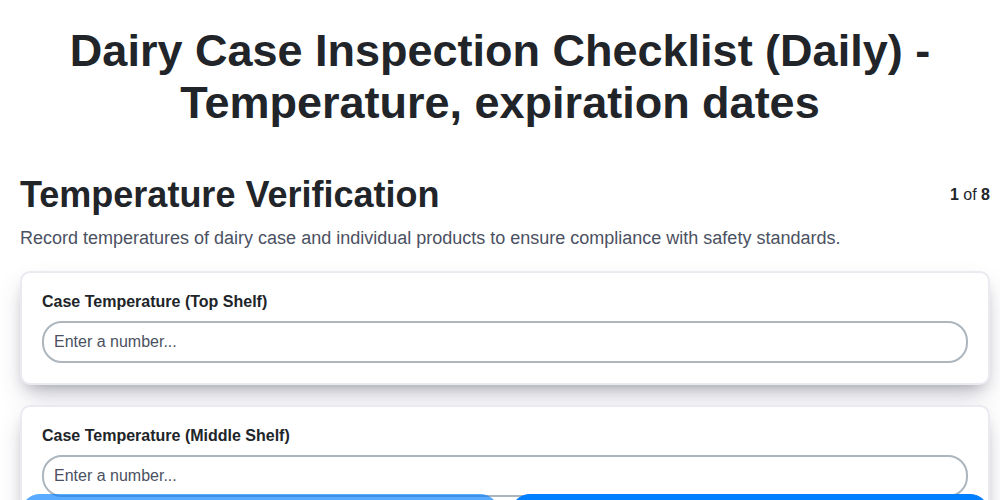
Daily Dairy Case Inspection Checklist Template

Weekly Waste Management & Recycling Checklist Template
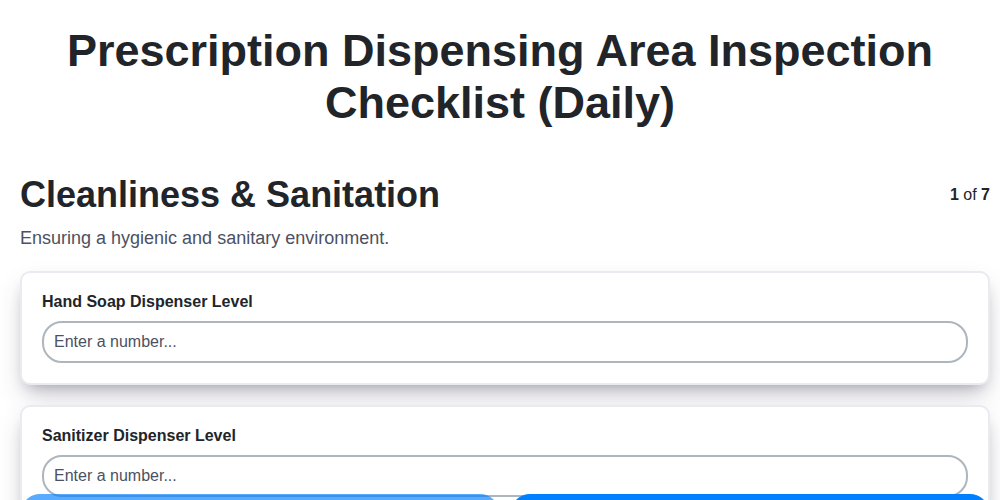
Daily Prescription Dispening Area Inspection Checklist Template
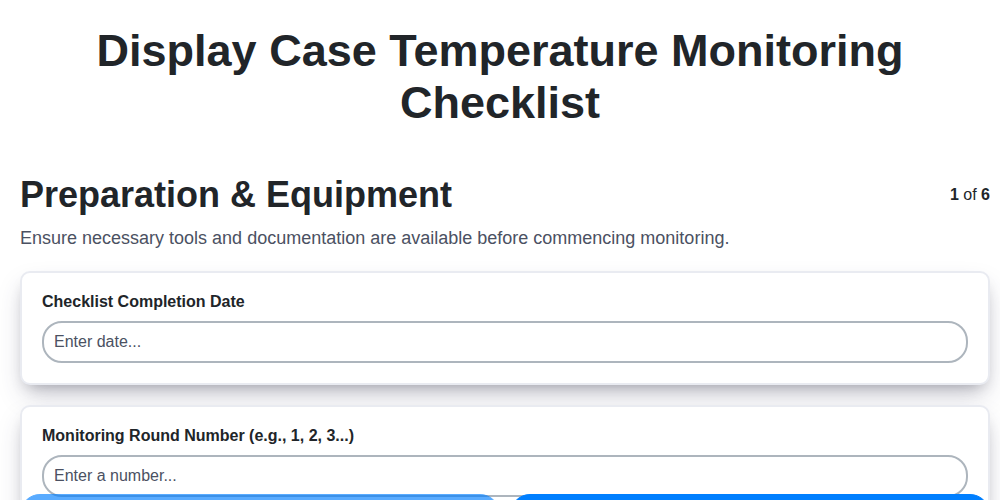
Display Case Temperature Monitoring Checklist Template
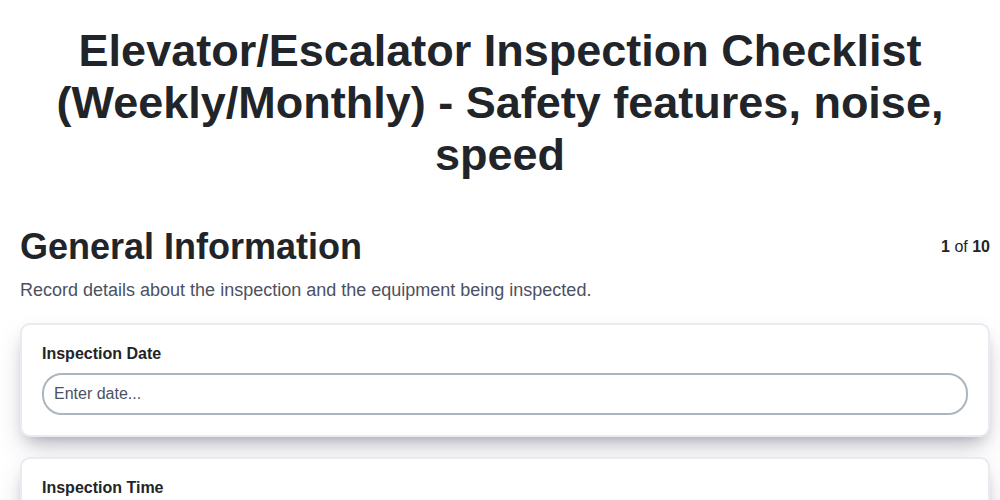
Elevator & Escalator Inspection Checklist Template: Your Guide to Safety & Compliance
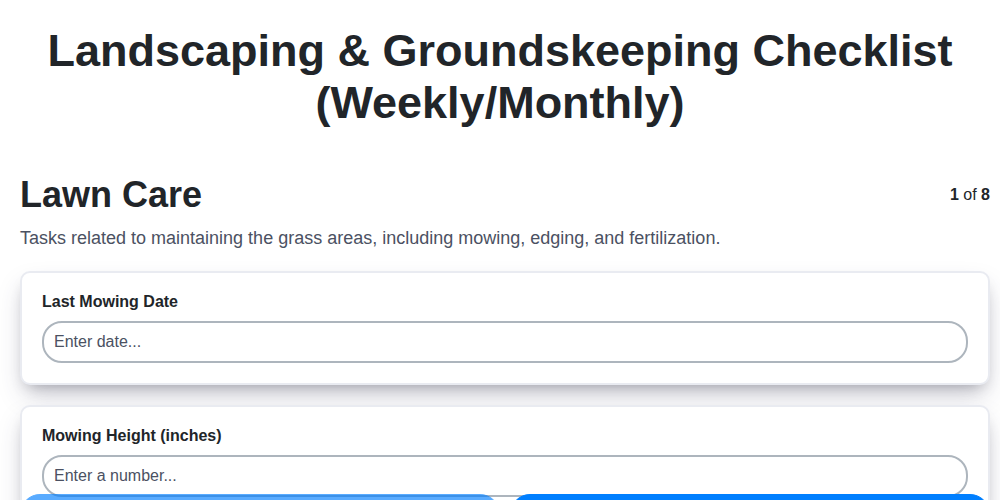
Your Ultimate Landscaping & Groundskeeping Checklist: Weekly & Monthly Templates
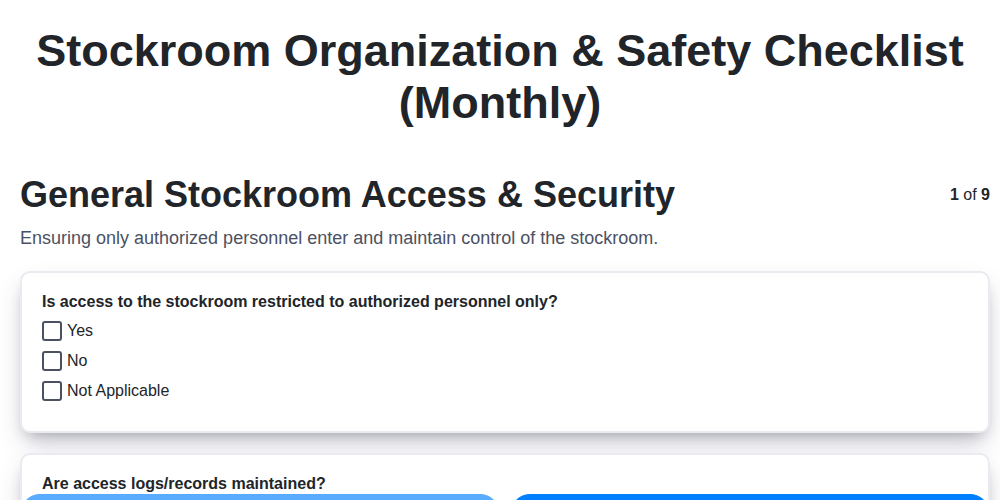
Monthly Stockroom Organization & Safety Checklist Template
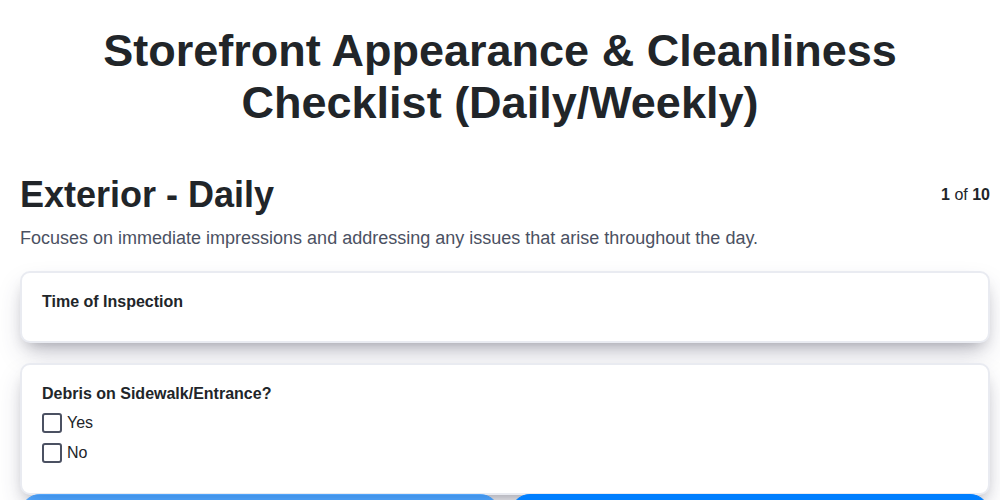
Keep Your Storefront Sparkling: Your Daily & Weekly Cleaning Checklist Template
We can do it Together
Need help with
Retail?
Have a question? We're here to help. Please submit your inquiry, and we'll respond promptly.