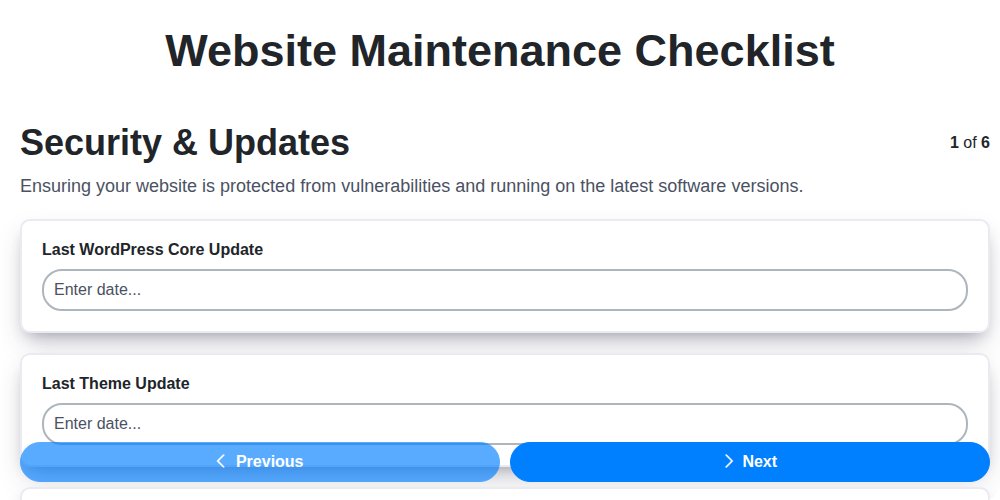
The Ultimate Website Maintenance Checklist Template
Published: 08/23/2025 Updated: 12/13/2025
Table of Contents
- Introduction: Why Website Maintenance Matters
- 1. Security & Updates: Your Website's First Line of Defense
- 2. Content Refresh: Keeping Your Information Current
- 3. SEO Health Check: Boosting Your Online Visibility
- 4. Performance Optimization: Speeding Up Your Website
- 5. User Experience (UX) Audit: Ensuring a Seamless Visit
- 6. Functionality Testing: Verifying Core Features
- 7. Design Consistency Review: Maintaining Brand Identity
- 8. Mobile Responsiveness Check: Reaching Users on Any Device
- 9. Broken Link Repair: Eliminating Navigation Errors
- 10. Website Backups: Protecting Your Data
- 11. Legal Compliance: Privacy, Terms, and Cookies
- 12. Analytics Review: Tracking Your Website's Performance
- 13. Accessibility Audit: Ensuring Inclusivity
- 14. Creating a Maintenance Schedule: Staying on Track
- Resources & Links
TLDR: Need to keep your website running smoothly and securely? This checklist template covers everything from security updates and content freshness to performance checks and legal compliance. Download it, customize it for your specific needs, and schedule regular maintenance to avoid costly problems and keep your website thriving!
Introduction: Why Website Maintenance Matters
Your website isn't just a digital brochure; it's the face of your business, a vital sales channel, and often the first interaction a potential customer has with your brand. Just like a physical storefront requires regular cleaning, repairs, and updates to stay appealing and functional, your website needs consistent maintenance. Neglecting this crucial aspect can lead to a domino effect of problems, from frustrating user experiences and lost traffic to serious security vulnerabilities and legal liabilities. In today's rapidly evolving digital landscape, a neglected website quickly becomes a liability, impacting your brand reputation, search engine rankings, and ultimately, your bottom line. Investing in regular website maintenance isn't just about fixing problems after they arise; it's about proactively safeguarding your online presence and ensuring a positive, secure, and reliable experience for your visitors.
1. Security & Updates: Your Website's First Line of Defense
Your website's security is paramount. Think of it as your digital front door - you want to make sure it's strong and protected. Neglecting security updates is like leaving that door unlocked, inviting potential threats to exploit vulnerabilities.
Why are updates so critical? Developers regularly identify and patch security flaws in CMS platforms (like WordPress, Drupal, Joomla!), plugins, and themes. These flaws can be exploited by hackers to gain access to your website, steal data, inject malware, or even take complete control.
Here's a deeper dive into security best practices:
- CMS Core Updates: These are the most vital. WordPress, for example, releases core updates frequently. Enable automatic updates where possible (though always test on a staging environment first - see Staging Environments below).
- Plugin Updates: Plugins often introduce vulnerabilities. Keep all plugins updated to the latest versions. Regularly audit your plugins - remove any that are outdated, unused, or from untrusted sources.
- Theme Updates: Similar to plugins, themes require regular updates to address security concerns.
- Server-Side Security: Your hosting provider plays a crucial role in security. Ensure they have robust security measures in place, such as firewalls, intrusion detection systems, and regular security audits.
- Strong Passwords & User Permissions: Use strong, unique passwords for all user accounts. Limit user permissions to only what's necessary. Consider using two-factor authentication (2FA) for enhanced security.
- Regular Security Scans: Run regular security scans using reputable security plugins or services to identify potential vulnerabilities.
- Staging Environments: Before applying updates to your live website, always test them in a staging environment - a duplicate of your live site where you can safely experiment with updates and changes without impacting your visitors. This allows you to identify and resolve any compatibility issues before they affect your live website.
2. Content Refresh: Keeping Your Information Current
Outdated content isn't just visually unappealing; it can actively hurt your website's performance and credibility. Think of it like this: would you trust a restaurant with a menu from five years ago? Probably not.
Content refresh goes beyond just updating dates. It's about critically evaluating every piece of content to ensure it remains accurate, relevant, and valuable to your audience. This might involve:
- Fact-Checking: Verify all data, statistics, and claims.
- Updating Statistics & Data: Refresh numbers with current figures to maintain accuracy.
- Rewriting Outdated Information: If information has been superseded by new developments, rewrite it to reflect the current state.
- Adding New Perspectives: Incorporate new insights and approaches to make your content more comprehensive.
- Improving Readability: Update formatting, simplify language, and break up large blocks of text to enhance user experience.
- Adding Visuals: Incorporate fresh images, videos, or infographics to make your content more engaging.
- Optimizing for SEO: Revise meta descriptions, keywords, and image alt text to improve search engine rankings.
Don't just set it and forget it-regular content refresh is a crucial investment in your website's long-term success.
3. SEO Health Check: Boosting Your Online Visibility
Your website might be technically sound and beautifully designed, but if search engines can't find it, or if it's ranking poorly, your efforts are largely wasted. A regular SEO health check is crucial for ensuring your website attracts organic traffic and achieves its online potential. Here's a breakdown of key areas to assess:
1. Technical SEO Audit:
- Crawlability: Can search engine bots easily crawl your website? Check your
robots.txtfile and XML sitemap to ensure proper indexing. Submit your sitemap to Google Search Console. - Mobile-Friendliness: (Repeating for emphasis!) Mobile-first indexing means Google primarily uses the mobile version of your site for ranking and indexing. Use Google's Mobile-Friendly Test to identify and fix any issues.
- Site Speed: Page speed is a ranking factor. Optimize images, leverage browser caching, and consider a Content Delivery Network (CDN) to improve loading times. Use tools like Google PageSpeed Insights to pinpoint areas for improvement.
- HTTPS Security: Ensure your site is secured with HTTPS. It's a ranking signal and builds user trust.
- Structured Data Markup: Implement schema markup to help search engines understand the content on your pages, potentially resulting in rich snippets in search results.
2. On-Page Optimization:
- Keyword Research & Targeting: Regularly revisit your keyword strategy. Are you targeting the right terms? Use keyword research tools to identify new opportunities and track performance.
- Title Tags & Meta Descriptions: Craft compelling title tags and meta descriptions that accurately reflect the content of each page and entice users to click.
- Header Tags (H1-H6): Use header tags logically to structure your content and highlight important keywords.
- Image Optimization: Compress images to reduce file size, use descriptive alt text for accessibility and SEO.
- Internal Linking: Create a strong internal linking structure to distribute link equity and guide users through your website.
- Content Freshness: Regularly update existing content and create new, valuable content to keep your website fresh and relevant.
3. Off-Page SEO & Backlink Analysis:
- Backlink Profile: Monitor your backlink profile using tools like Ahrefs or Semrush. Identify and disavow any toxic or low-quality backlinks.
- Domain Authority/Rating: Track your website's domain authority (or equivalent metric) to gauge its overall strength and trustworthiness.
- Local SEO (if applicable): If you serve a local customer base, optimize your Google Business Profile and local citations.
- Social Signals: While not a direct ranking factor, social media activity can indirectly impact SEO by increasing brand visibility and driving traffic to your website.
Regularly performing these checks-at least quarterly-will provide you with a solid understanding of your website's SEO health and guide you towards improvements that will attract more organic traffic and elevate your online visibility.
4. Performance Optimization: Speeding Up Your Website
A slow website isn't just frustrating for visitors; it hurts your SEO, conversion rates, and overall business. Thankfully, many optimizations can significantly boost your website's speed without requiring advanced technical skills. Here's a breakdown of key areas to focus on:
1. Image Optimization: The Biggest Win
Large, unoptimized images are a common culprit for slow loading times. Before uploading any image, compress it using online tools like TinyPNG or ImageOptim (for Mac). Choose the correct file format: JPEGs are generally best for photographs, while PNGs are better for graphics with transparency. Always use descriptive alt text for accessibility and SEO. Consider using modern image formats like WebP, which offers superior compression and quality. Lazy loading, where images only load as the user scrolls, can also dramatically reduce initial page load time.
2. Caching: Serving Up Speed
Caching creates temporary copies of your website's files, so they don't have to be reloaded every time someone visits. Leverage browser caching so returning visitors see a much faster experience. Use a caching plugin (if using a CMS like WordPress) to cache entire pages and reduce server load. Clear your cache regularly to ensure you're serving the latest version of your site.
3. Code Minification: Reducing File Size
Minification removes unnecessary characters (like whitespace and comments) from your website's HTML, CSS, and JavaScript files. This reduces their size, making them faster to download and parse. Many plugins and online tools can automate this process.
4. Content Delivery Networks (CDNs): Distributing Your Content
A CDN stores copies of your website's content on servers around the world. When a visitor accesses your site, the content is served from the server closest to them, resulting in faster load times and improved performance, especially for international audiences.
5. Reduce HTTP Requests:
Each element on your page (images, scripts, stylesheets) requires a separate HTTP request to the server. Minimizing the number of these requests can significantly speed up loading times. Combine CSS and JavaScript files, use CSS sprites for icons, and reduce the overall number of elements on your pages.
6. Choose a Fast Hosting Provider:
Your hosting provider plays a crucial role in your website's performance. Opt for a reputable provider with fast servers and a reliable network. Consider upgrading to a virtual private server (VPS) or dedicated server if your website experiences high traffic.
5. User Experience (UX) Audit: Ensuring a Seamless Visit
A great website isn't just visually appealing; it's intuitive and enjoyable to use. A UX audit goes beyond aesthetics to examine how users actually experience your site. This involves analyzing user behavior, identifying pain points, and making improvements that lead to a more seamless visit.
Here's what a UX audit should include:
- Navigation Assessment: Is your website easy to navigate? Can users quickly find what they're looking for? Conduct card sorting exercises (either in-person or online) to understand how users categorize your content.
- Content Readability & Clarity: Is your content written in a clear, concise, and engaging way? Use headings, subheadings, bullet points, and visuals to break up large blocks of text. Consider the reading level of your target audience.
- Mobile Responsiveness: Ensure your website displays correctly and functions flawlessly on all devices (smartphones, tablets, desktops). Mobile-first indexing is crucial for SEO.
- Page Speed Optimization: Slow loading times frustrate users and hurt SEO. Use tools like Google PageSpeed Insights to identify and fix performance bottlenecks.
- Form Usability: If you have forms (contact forms, checkout pages), ensure they are easy to fill out and understand. Minimize the number of fields and provide clear error messages.
- Call-to-Action Visibility: Are your CTAs prominent and clear? Do they guide users towards desired actions?
- User Feedback Collection: Implement feedback mechanisms like surveys, polls, or live chat to gather direct input from your users. Pay attention to online reviews and social media comments.
- Heatmap and Session Recording Analysis: Use tools to track user movements, clicks, and scrolling behavior to identify areas of confusion or frustration.
6. Functionality Testing: Verifying Core Features
Functionality testing goes beyond just checking if buttons click and forms submit. It's about rigorously verifying that your website's core features operate exactly as intended and provide a seamless user experience. This includes testing key functionalities like:
- Contact Forms: Ensure submissions are received, stored correctly, and trigger appropriate notifications. Test with various input types (text, email, phone numbers) and error messages.
- E-commerce Transactions: If you sell online, thoroughly test the entire checkout process, including payment gateway integration, shipping calculations, and order confirmation emails. Try different payment methods and address formats.
- Search Functionality: Verify the accuracy and relevance of search results. Test with a range of keywords and filters.
- User Registration & Login: Test the entire account creation and login process, including password reset functionality. Check for security vulnerabilities and proper authentication.
- Interactive Elements: If your site uses interactive maps, calculators, or other dynamic elements, ensure they function correctly across different browsers and devices.
- Third-Party Integrations: Test any integrations with external services, such as social media sharing buttons, live chat tools, or email marketing platforms.
Remember to document any bugs or issues you find and prioritize their resolution. Regular functionality testing is essential for maintaining a reliable and user-friendly website.
7. Design Consistency Review: Maintaining Brand Identity
Your website's design isn't just about aesthetics; it's a visual representation of your brand. Inconsistent design elements can confuse visitors and erode trust. This review goes beyond just looking pretty - it ensures your website acts as a cohesive brand experience.
Start by auditing every page. Are your fonts consistent? Does your color palette align with your brand guidelines? Are your button styles uniform? Check image treatments-are filters and editing techniques applied consistently? Even subtle variations can create a disjointed feel.
Don't forget micro-interactions! Hover effects, animations, and loading indicators should reinforce your brand's personality. A playful animation for one element but a serious one for another sends a mixed message.
A style guide is your best friend here. If you don't have one, now's the time to create it. It acts as a living document, ensuring everyone involved in website design and updates adheres to the same standards. Regularly refer to it during design updates to maintain that crucial visual harmony.
8. Mobile Responsiveness Check: Reaching Users on Any Device
Your website's mobile responsiveness isn't just a nice-to-have; it's a necessity. With over half of all web traffic originating from mobile devices, a poorly optimized mobile experience can send potential customers straight to your competitors. It's no longer about having a separate mobile site; it's about having a responsive design that adapts seamlessly to any screen size - from smartphones and tablets to laptops and desktops.
How to Check Mobile Responsiveness:
- Google's Mobile-Friendly Test: This is the quickest and easiest way to get a basic assessment. Simply enter your website URL into the tool and it will provide a report on its mobile-friendliness.
- Mobile View in Chrome DevTools: Press F5 or Ctrl+Shift+M (Cmd+Shift+M on Mac) to open your website in Chrome's mobile view. This allows you to simulate how your site looks and functions on different mobile devices. Pay close attention to:
- Text Readability: Is the text large enough to read comfortably?
- Button Size & Spacing: Are buttons easy to tap, even with larger fingers?
- Image Display: Do images scale properly and avoid distortion?
- Navigation: Is the navigation menu intuitive and easy to use on a smaller screen?
- Page Speed: Mobile users often have slower internet connections. Optimize images and code to ensure fast loading times.
- Real Device Testing: The best way to truly assess mobile responsiveness is to test on a variety of actual mobile devices - different screen sizes, operating systems, and browsers.
- Viewport Meta Tag: Ensure your site includes the viewport meta tag in the
<head>section of your HTML. This tag tells the browser how to scale the page. A typical tag looks like this:<meta name=viewport content=width=device-width, initial-scale=1.0>
A responsive website isn't just about aesthetics; it's about providing a positive user experience, improving your search engine rankings (Google prioritizes mobile-friendly sites), and ultimately, driving more conversions.
9. Broken Link Repair: Eliminating Navigation Errors
Broken links are a user experience nightmare. They disrupt the flow of your website, frustrate visitors, and negatively impact your SEO. A 404 error - that dreaded "page not found" message - sends a clear signal to users (and search engines) that something isn't right. Beyond the immediate annoyance, broken links can hurt your website's authority and ranking.
Regularly checking and repairing broken links should be a non-negotiable part of your website maintenance routine. Even seemingly minor broken links can accumulate, creating a significant problem over time.
How to Find Broken Links:
Fortunately, you don't have to manually click through every page. Several tools can automate the process:
- Online Broken Link Checkers: Websites like Dr. Link Check, Broken Link Check, and Internet.my offer free broken link scanning tools. Just enter your website's URL, and they'll crawl your site and identify any broken links.
- WordPress Plugins (for WordPress sites): Plugins like Broken Link Checker and Rank Math SEO automatically scan for broken links and notify you when they're found.
- SEO Crawling Tools: Comprehensive SEO tools like Semrush, Ahrefs, and Screaming Frog offer broken link checking as part of their broader suite of features.
What to Do When You Find a Broken Link:
Once you're aware of a broken link, you have a few options:
- Restore the Original Link: If possible, try to find the original destination page and update the link to point to the correct URL.
- Replace with a Relevant Alternative: If the original page is gone permanently, replace the broken link with a link to a relevant and informative alternative.
- Redirect to a Similar Page (301 Redirect): A 301 redirect permanently forwards users from the broken link to a new, relevant page. This is a great way to preserve link equity and provide a seamless user experience. You'll typically handle this through your website's hosting control panel or a plugin.
- Remove the Link: If no suitable replacement can be found, remove the broken link altogether. It's better to have no link than a broken one.
10. Website Backups: Protecting Your Data
Losing your website data is a nightmare scenario. A sudden server crash, a security breach, or even a simple human error can wipe out years of hard work and critical business information. That's why robust website backups are absolutely essential - they're your safety net when the unexpected happens.
But simply having backups isn't enough. You need a comprehensive backup strategy that includes automated backups, secure offsite storage, and regular testing.
What to Back Up:
Ideally, your backups should include:
- Website Files: All your themes, plugins, images, and other files.
- Database: This contains your content, user data, and website settings.
- Configuration Files: These files dictate how your website functions.
Backup Frequency:
How often you back up your site depends on how frequently your content changes. Daily backups are ideal for sites with constant updates. Weekly backups might suffice for less dynamic sites.
Offsite Storage is Key:
Don't store your backups in the same location as your website. If your server is compromised, your backups are too. Utilize cloud storage services like Google Drive, Dropbox, or Amazon S3 for offsite storage.
Test Your Backups Regularly:
Backups are useless if they can't be restored. Periodically test your backup restoration process to ensure everything works correctly. Document your restoration procedure to make it easier in an emergency.
Consider Professional Backup Solutions:
If you're not comfortable managing backups yourself, explore managed backup solutions offered by your hosting provider or third-party services. These services typically offer automated backups, offsite storage, and expert support.
11. Legal Compliance: Privacy, Terms, and Cookies
The digital world operates under a growing web of legal regulations, and your website isn't exempt. Staying compliant isn't just about avoiding fines; it's about building trust and protecting your users. Here's a breakdown of the key areas to focus on:
1. Privacy Policy: Transparency is Key
Your privacy policy is your commitment to how you collect, use, and protect user data. It must be clear, concise, and easily accessible. Update it regularly to reflect any changes in your data handling practices, including new services or technologies. Key elements to include:
- What types of data you collect (e.g., name, email address, browsing history).
- How you use the collected data.
- Who you share the data with (if anyone).
- User rights regarding their data (e.g., access, correction, deletion).
- Contact information for privacy inquiries.
2. Terms of Service: Setting the Rules of Engagement
Your terms of service (ToS) outline the rules and regulations users must agree to in order to use your website. This is your opportunity to define acceptable behavior, limit liability, and protect your intellectual property. Consider including clauses related to:
- User conduct and acceptable use.
- Ownership of content.
- Disclaimers of warranties.
- Limitation of liability.
- Governing law and dispute resolution.
3. Cookie Consent: Respecting User Choice
The use of cookies (small files stored on a user's device to track browsing activity) is heavily regulated, particularly by GDPR (General Data Protection Regulation) in Europe and the California Consumer Privacy Act (CCPA) in the US. You must obtain informed consent from users before placing non-essential cookies on their devices. This typically involves:
- Implementing a cookie consent banner or pop-up.
- Clearly explaining the purpose of each cookie category (e.g., analytics, advertising).
- Providing users with granular control over cookie preferences.
- Regularly reviewing and updating your cookie policy to remain compliant.
Failure to address these legal aspects can result in substantial penalties and damage your reputation. Consult with a legal professional for personalized guidance on ensuring your website is fully compliant with applicable laws and regulations.
12. Analytics Review: Tracking Your Website's Performance
Website analytics aren't just numbers; they's stories. They reveal how visitors find your site, what they do once they're there, and whether your efforts are paying off. Regularly reviewing your analytics provides invaluable insights that inform your website maintenance and content strategy.
Key Metrics to Monitor:
- Traffic Sources: Where are your visitors coming from? Organic search, social media, referrals, paid advertising? Understanding this helps you optimize your marketing efforts.
- Bounce Rate: A high bounce rate (visitors leaving after viewing only one page) can indicate issues with content relevance, website design, or page load speed.
- Time on Page: How long are visitors staying on your pages? Low time on page suggests content may not be engaging or relevant.
- Conversion Rate: Are visitors taking the actions you want them to take (e.g., making a purchase, filling out a form, signing up for a newsletter)? Track this to evaluate the effectiveness of your calls to action.
- Top Pages: Which pages are the most popular? This helps you understand what content resonates with your audience and where to focus your efforts.
- User Flow: Analyze the paths users take through your website to identify potential bottlenecks or areas for improvement.
Tools You Can Use:
- Google Analytics: The industry standard for website analytics, providing a wealth of data and customization options.
- Google Search Console: Tracks your website's performance in Google search results.
- Platform-Specific Analytics: Many website platforms (e.g., Shopify, Wix) offer built-in analytics dashboards.
Don't Just Look at the Numbers - Investigate! A sudden drop in traffic or a spike in bounce rate warrants investigation. Dig deeper to understand the cause and take corrective action. Regularly analyzing your website analytics isn't just about tracking performance; it's about continuous improvement and ensuring your website effectively serves its purpose.
13. Accessibility Audit: Ensuring Inclusivity
Accessibility isn't just a nice-to-have; it's a must-have. It's about ensuring everyone, including individuals with disabilities, can effectively use and understand your website. This goes beyond just legal compliance (though that's a vital aspect too!). A truly accessible website demonstrates inclusivity and broadens your potential audience.
Here's what an accessibility audit involves:
- WCAG Compliance Check: Evaluate your website against the Web Content Accessibility Guidelines (WCAG). These guidelines provide a clear framework for making your content accessible. Aim for at least WCAG 2.1 Level AA compliance.
- Screen Reader Testing: Use screen readers (like NVDA, VoiceOver, or JAWS) to experience your site as a visually impaired user would. Are all elements properly announced? Are links clearly identifiable?
- Keyboard Navigation: Can all interactive elements be accessed and operated using only the keyboard? This is critical for users who cannot use a mouse.
- Color Contrast Analysis: Ensure sufficient color contrast between text and background to make it readable for users with low vision or color blindness.
- Alternative Text (Alt Text) for Images: Provide descriptive alt text for all images so screen readers can convey the image's content and purpose.
- Captioning and Transcripts for Video and Audio: Provide captions for videos and transcripts for audio content to make it accessible to users who are deaf or hard of hearing.
- Form Accessibility: Make sure forms are properly labeled, provide clear error messages, and are navigable by keyboard.
Regular accessibility audits are essential for maintaining an inclusive online presence. Consider hiring an accessibility expert to conduct a thorough assessment and provide recommendations for improvement, or utilize automated accessibility testing tools as a starting point.
14. Creating a Maintenance Schedule: Staying on Track
Consistency is key to effective website maintenance. A haphazard approach simply won't cut it - you need a structured schedule to ensure every crucial task gets attention. Don't be overwhelmed; start small and build upon your routine.
Here's a breakdown to guide you:
1. Categorize by Frequency: We've already touched on daily, weekly, monthly, quarterly, and annual tasks. Group your checklist items into these categories.
2. Assign Ownership (If Applicable): If you have multiple people responsible for website upkeep, clearly assign ownership of specific tasks. This prevents items from falling through the cracks.
3. Calendar Integration: Populate your calendar (Google Calendar, Outlook, etc.) with recurring events for each task. Set reminders to ensure you stay on track. Color-code events for easy visual identification (e.g., security updates in red, content review in blue).
4. Utilize Project Management Tools: Consider using a project management tool like Trello, Asana, or Monday.com. These platforms allow you to create task boards, assign deadlines, and track progress.
5. Automate Where Possible: Automate as many tasks as possible. Automated backups, security scans, and performance monitoring can significantly reduce your workload.
6. Regular Review and Adjustment: Your website and your business will evolve. Regularly review your maintenance schedule (at least quarterly) and make adjustments as needed. What worked well? What needs improvement? Be flexible and adapt your approach as your website grows.
A well-defined maintenance schedule isn't just about ticking boxes; it's about proactively safeguarding your online presence and ensuring a positive user experience.
Resources & Links
- Wordfence: Provides website security plugins and services, including firewall, malware scanning, and vulnerability scanning. Essential for security & updates section.
- Sucuri: Another leading website security provider, offering malware removal, website hardening, and vulnerability scanning. A great alternative or complement to Wordfence.
- Smashing Magazine: Offers in-depth articles and tutorials on web design, development, and UX. Excellent resource for content refresh, UX audit, and design consistency.
- Google PageSpeed Insights: Tool to analyze website speed and performance. Directly relevant to the performance optimization section.
- GTmetrix: Another popular website speed testing and performance monitoring tool, offering detailed analysis and recommendations. Useful for performance optimization.
- Semrush: Comprehensive SEO toolkit for keyword research, competitor analysis, site audits, and more. Crucial for the SEO Health Check section.
- Moz: Offers SEO tools, resources, and community for improving online visibility. Similar function to Semrush, alternative option.
- Google Mobile-Friendly Testing Tool: Tool to check if your website is mobile-friendly and meets Google's guidelines. Directly related to the mobile responsiveness check.
- W3C Markup Validation Service: Tool to validate your HTML and CSS code, identifying potential errors and accessibility issues. Relevant for design consistency and accessibility.
- Broken Link Checker: Online tool specifically for finding broken links on your website. Helps with broken link repair.
- UPsize.com: Compress image files to improve website performance. Important for optimizing image file sizes.
- PrivacyTerms: Helps generate privacy policies, terms and conditions, and cookie policies - essential for legal compliance.
- Cookiebot: A cookie consent management platform which helps ensure compliance with GDPR and other cookie laws. Useful for legal compliance.
- Google Analytics: The standard for website analytics, providing data on traffic, user behavior, and conversions. Essential for analytics review.
- Siteimprove: Comprehensive website optimization platform offering features like accessibility auditing, SEO, and content optimization.
- WebAIM WAVE: An online, automated accessibility evaluation tool. Crucial for the Accessibility Audit section.
- Asana: Project management tool to create and assign website maintenance tasks, create a schedule. Helpful for creating a maintenance schedule.
- Trello: Another project management tool, visual task boards. Alternative option to Asana for scheduling maintenance.
FAQ
What is website maintenance and why is it important?
Website maintenance involves regular tasks to keep your website secure, functional, and up-to-date. It's crucial for preventing security vulnerabilities, ensuring optimal performance, maintaining user experience, and keeping your content relevant. Neglecting maintenance can lead to downtime, lost revenue, and reputational damage.
Who needs to use this checklist?
This checklist is designed for anyone responsible for website upkeep, including website owners, developers, content managers, and marketing teams. It's helpful for both small businesses and larger organizations.
How often should I perform these maintenance tasks?
The frequency of maintenance tasks varies depending on your website's complexity and traffic volume. Some tasks (like security updates) should be done monthly or even weekly, while others can be performed quarterly or annually. The checklist provides suggested frequencies for each item.
What is the difference between security updates and content updates?
Security updates address vulnerabilities in your website's software (like WordPress, plugins, or themes) to prevent hacking or data breaches. Content updates involve revising, adding, or removing content to keep it fresh, accurate, and engaging for your audience.
What is the significance of backing up my website?
Website backups create copies of your website files and database, allowing you to restore your site to a previous state in case of data loss, hacking, or technical issues. Regular backups are a crucial safety net.
What's the difference between a full website backup and a database backup?
A full website backup includes all your website files (images, themes, plugins) and your database. A database backup specifically focuses on copying your database, which contains your content and settings. Full backups are generally recommended for comprehensive protection.
I use WordPress. Does this checklist still apply?
Yes, absolutely! While the checklist is general, it's particularly relevant for WordPress sites, which are frequent targets for attacks. The checklist includes items specifically addressing WordPress maintenance, such as updating core files, themes, and plugins.
I'm not a technical person. Can I still use this checklist?
The checklist is designed to be accessible to non-technical users. While some tasks might require the assistance of a developer, the checklist provides clear descriptions and suggested frequencies. You can delegate tasks to a professional if needed.
Where can I download the checklist template?
The checklist template is provided within the article. Look for the download link or button near the beginning of the article to access the downloadable file (usually in .pdf or .xlsx format).
What should I do if I encounter an error during maintenance?
If you encounter an error, first try searching online for solutions related to the specific error message. If you're unsure how to proceed, it's best to consult with a website developer or technical support professional.
Task Management Solution Screen Recording
Stop juggling tasks! See how ChecklistGuro's task management solution streamlines your workflows and keeps your team on track. This screen recording shows you how easy it is to create, assign, and monitor tasks - all within our BPM platform. #taskmanagement #bpm #checklistguro #productivity
Related Articles
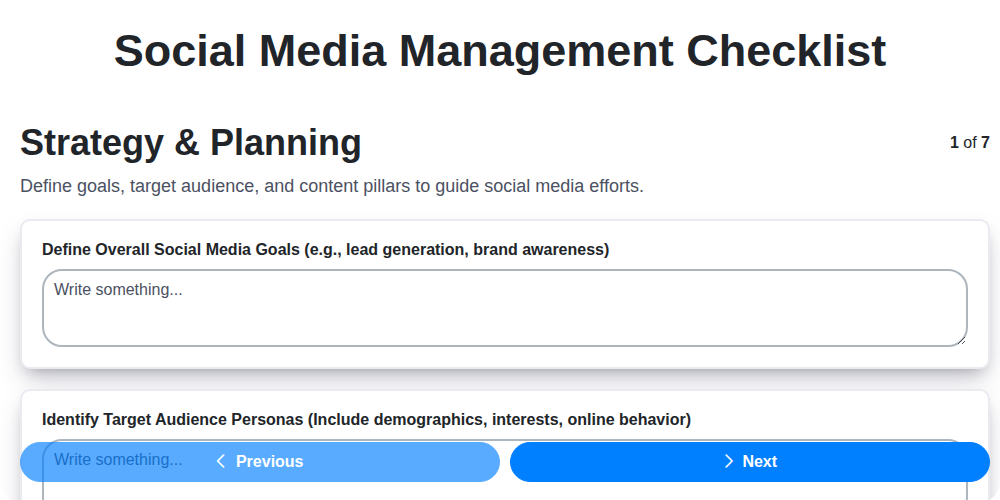
The Ultimate Social Media Management Checklist Template
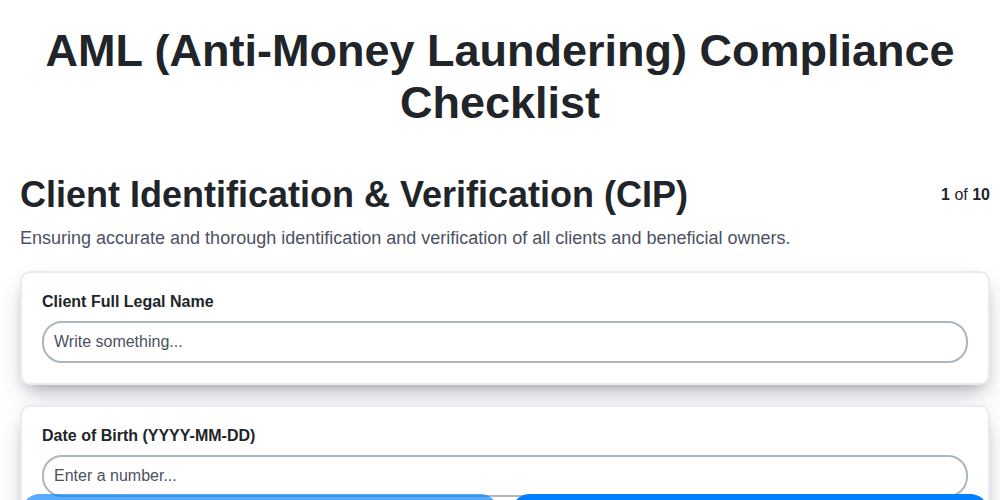
Your Ultimate AML Compliance Checklist Template
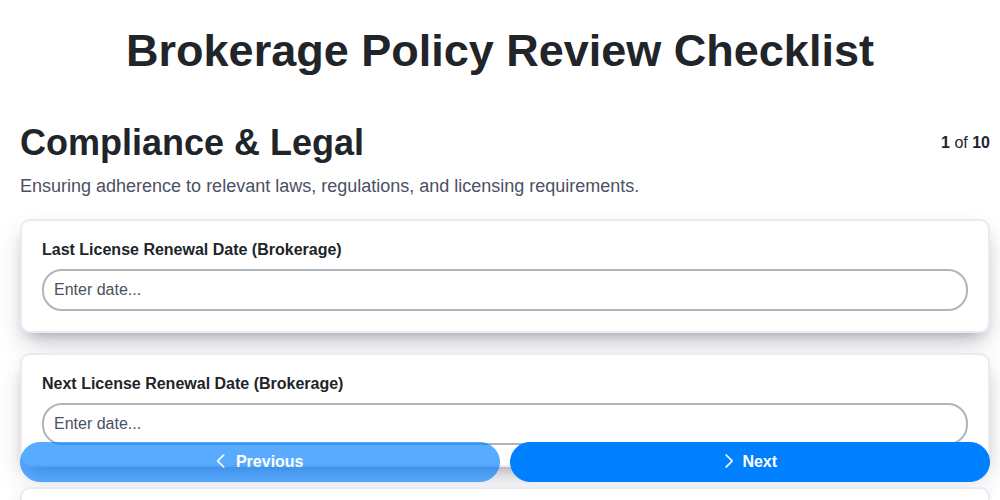
10 Essential Checks: Your Brokerage Policy Review Checklist
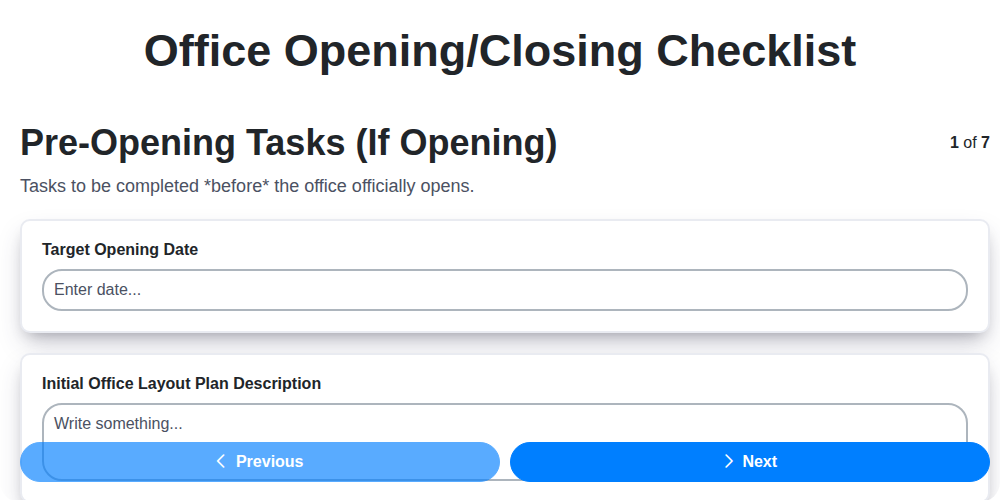
The Ultimate Office Opening/Closing Checklist Template
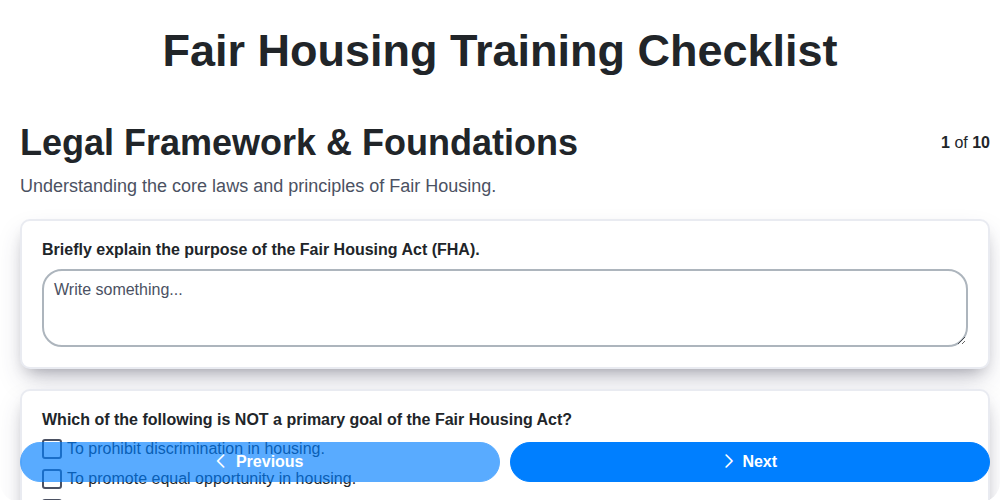
Fair Housing Training Checklist Template: Your Guide to Compliance
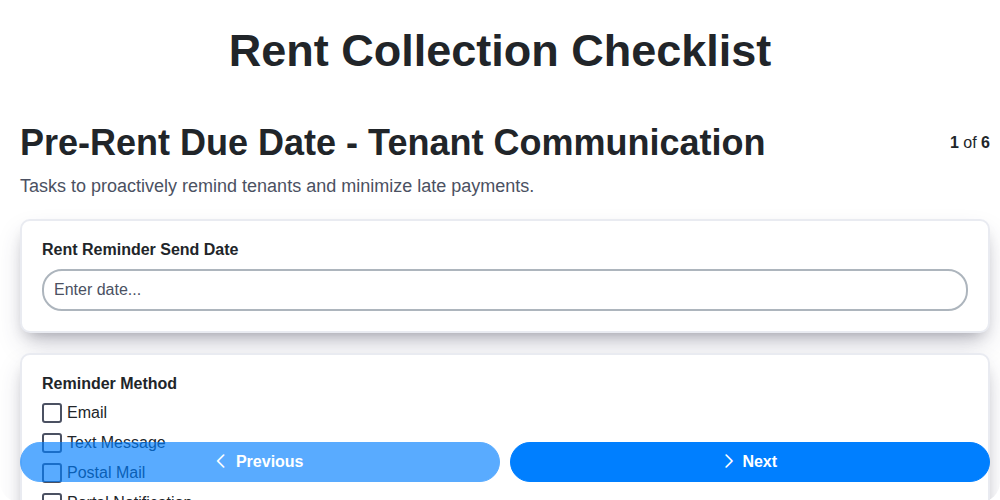
Rent Collection Checklist Template: Your Landlord's Guide
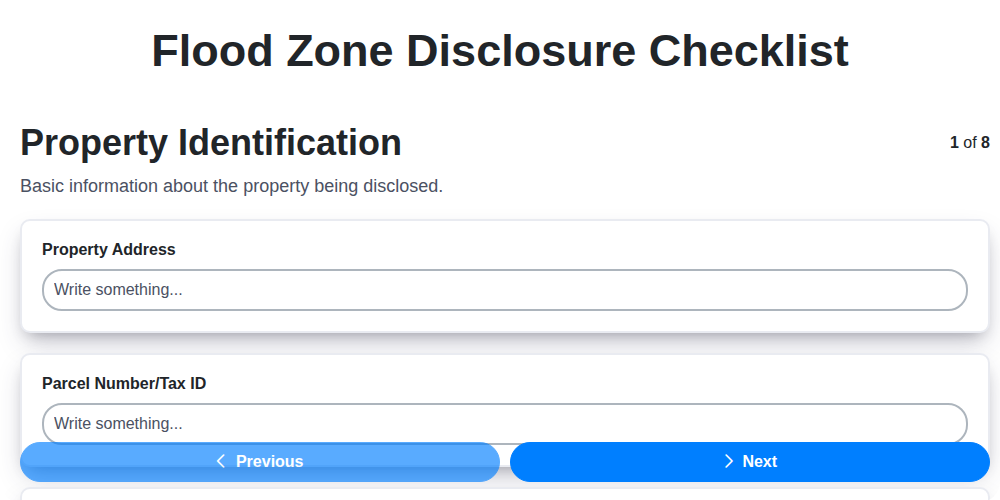
Your Complete Flood Zone Disclosure Checklist Template
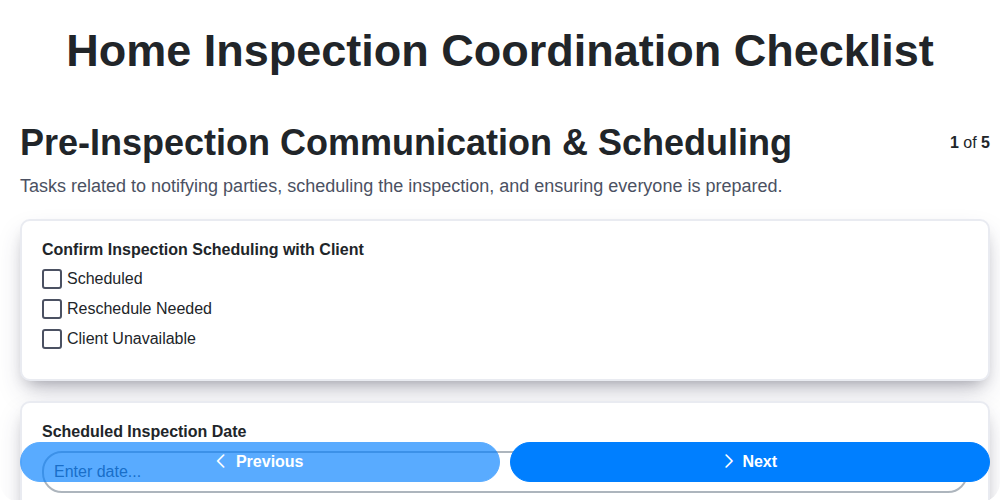
Stress-Free Inspections: Your Home Inspection Coordination Checklist Template
We can do it Together
Need help with
Task Management?
Have a question? We're here to help. Please submit your inquiry, and we'll respond promptly.